Winshuttle Function Module version 10.6 > ERP6-710-711 > New server-side installation for ERP6-710-711 > Execute the installation
Execute the installation
- Log on to your SAP system in client 000 as a user with SAP_ALL-authorization. Important: Do NOT use user SAP* or DDIC.
- To start the installation, call the add-on installation tool by using the transaction code SAINT.
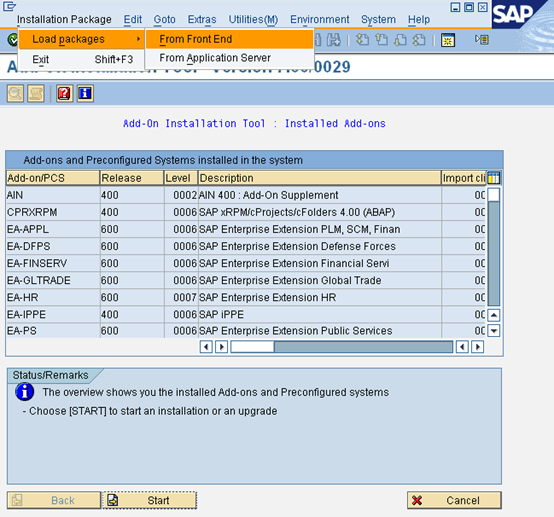
- In SAINT, on the Installation Package menu, click Load Packages, and then click Front End.
- Upload file WNSC40AI.SAR and decompress it to < >.PAT file.
- After upload and decompression, click Start.
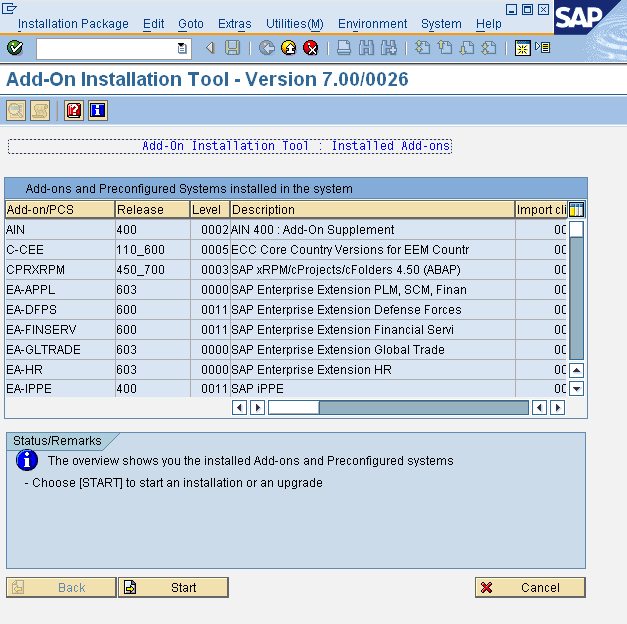
- Select the Add-on and click Continue.
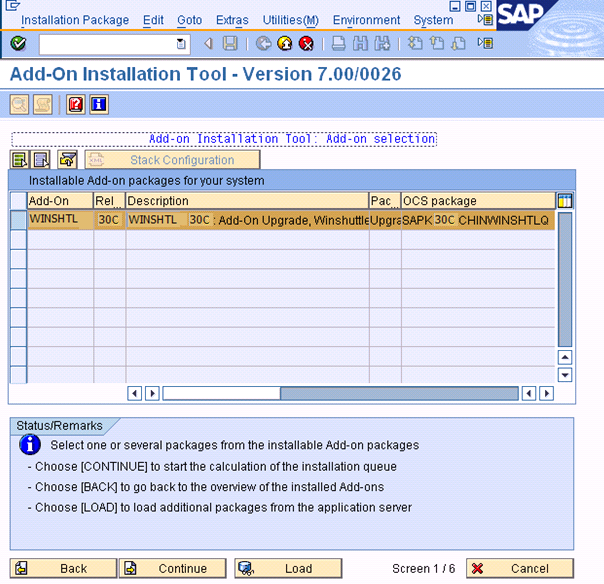
- Click CONTINUE
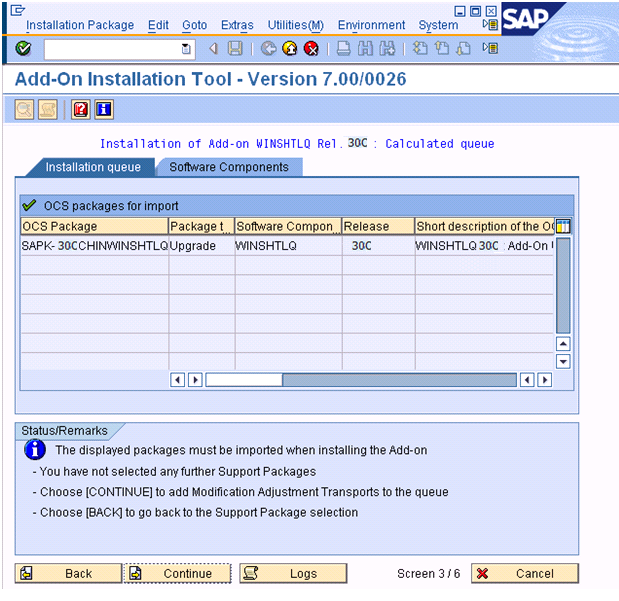
- If this window appears, this component has an independent and unique namespace that is assigned by SAP. Click No.
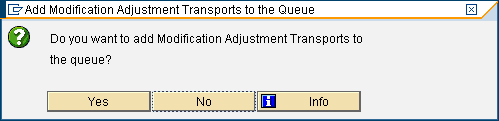
- Click Start options.
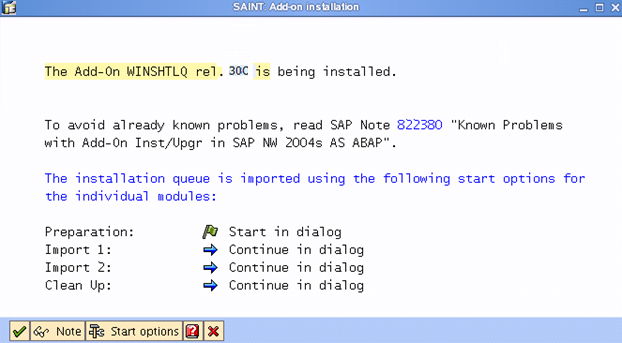
- Select Start in background immediately and click the green check mark to continue.
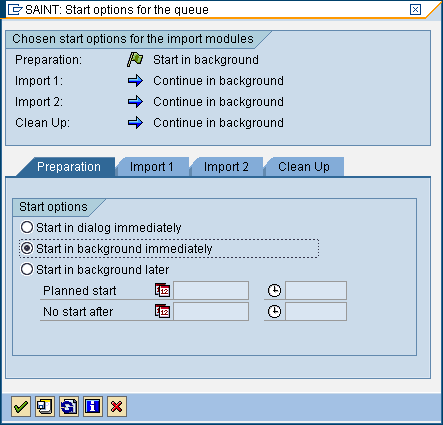
- Click the green check mark to import that package.
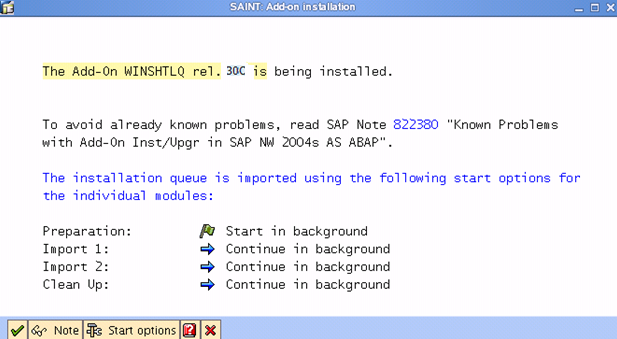
- If this window appears, the add-on has an independent unique namespace. Click Skip.
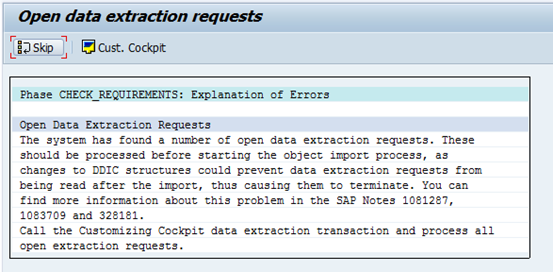
- Click Yes to continue the import.
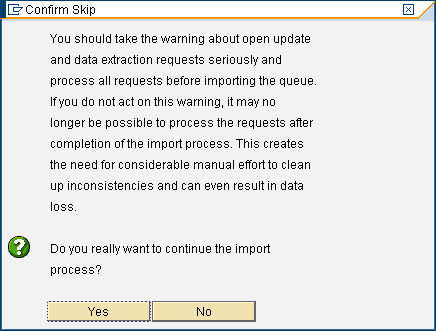
- Click Logs to view the import logs.
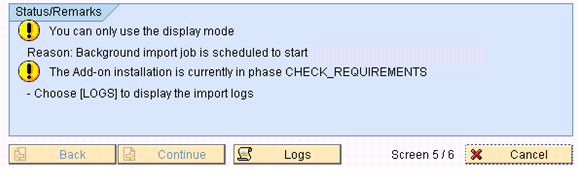
- Click REFRESH (CTRL+F6).
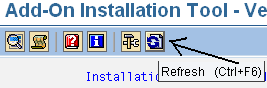
- Click Logs. Confirm that the installation completed successfully.
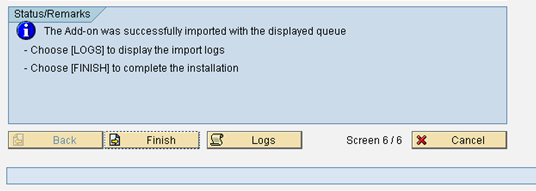
- After you have checked the logs, return to the Status/Remarks screen and click Finish.
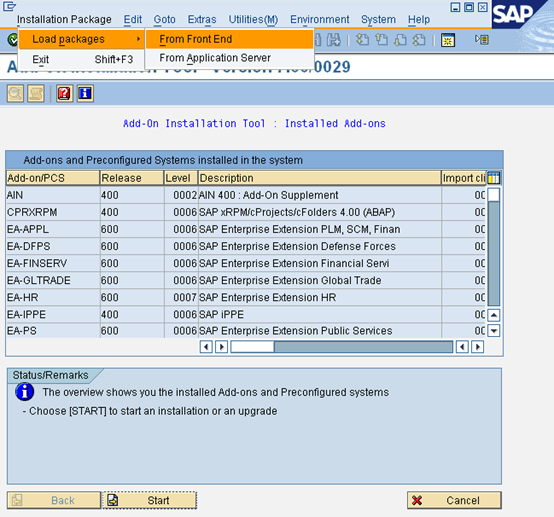
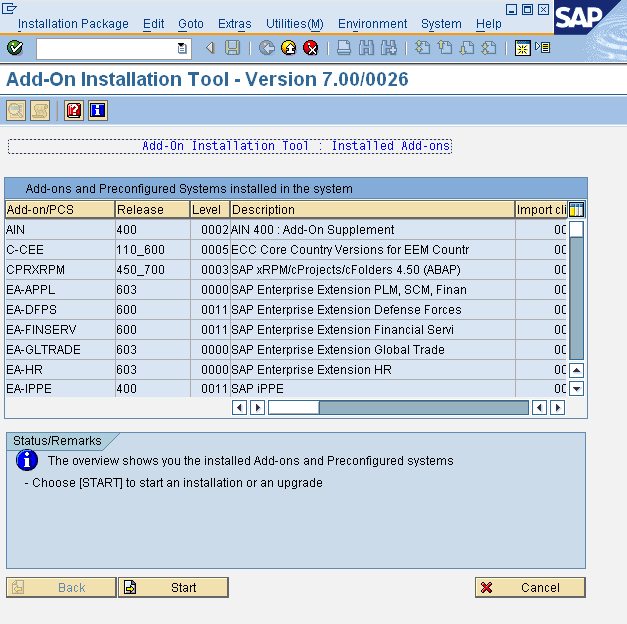
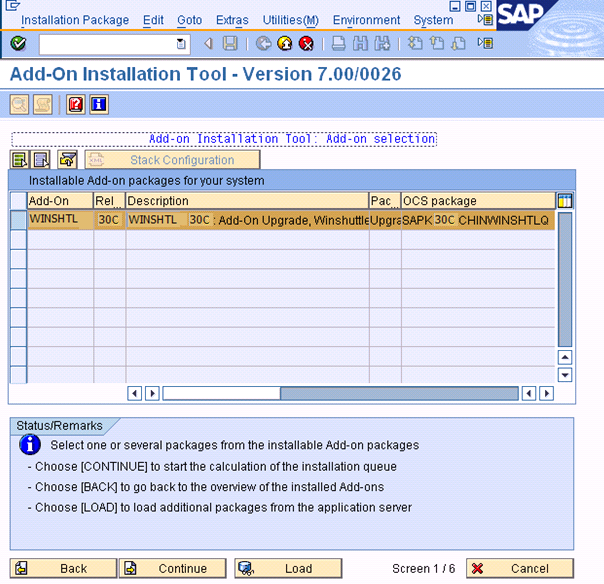
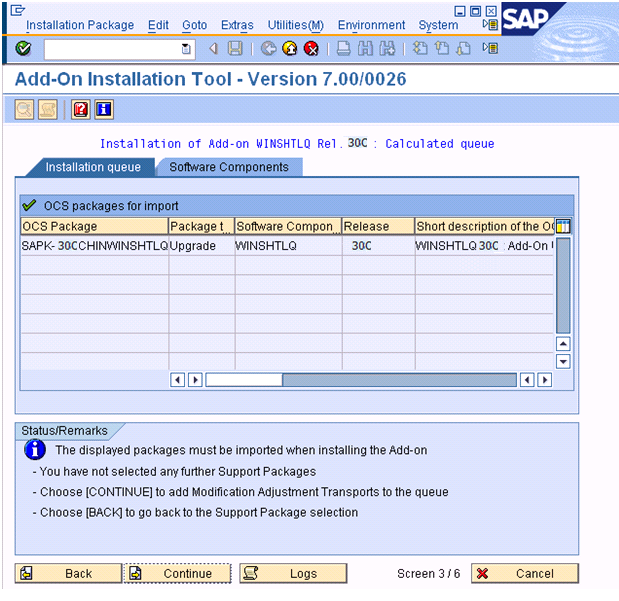
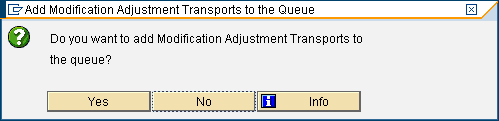
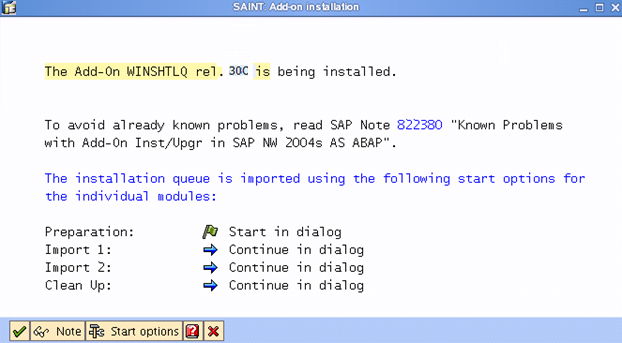
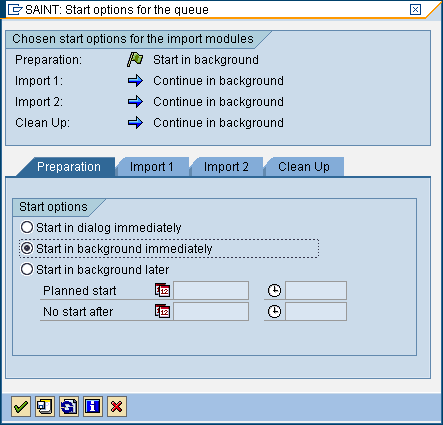
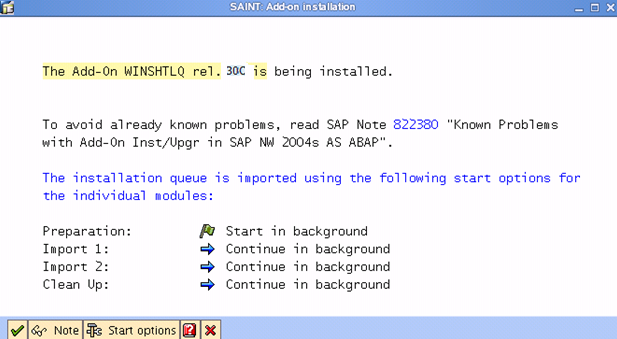
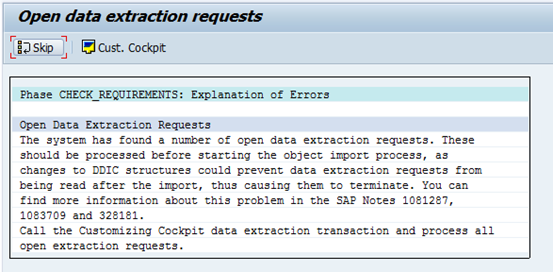
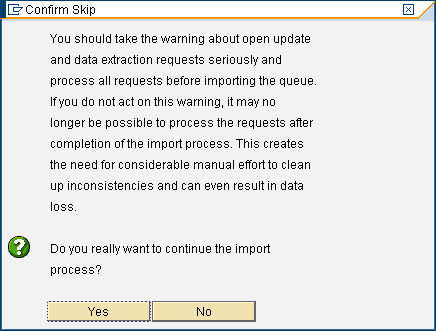
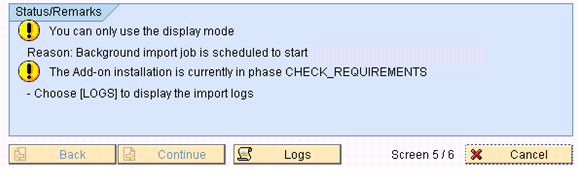
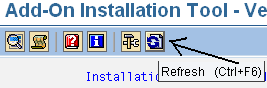
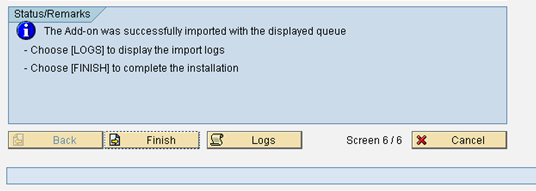

 Home
Home Back
Back Forward
Forward Contents
Contents Index
Index Product Help
Product Help Support
Support Print
Print Feedback
Feedback Trademarks
Trademarks Back to top
Back to top


