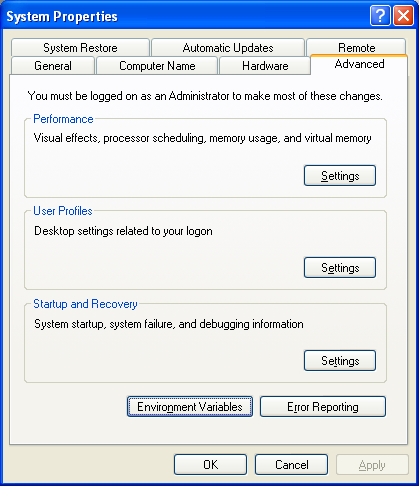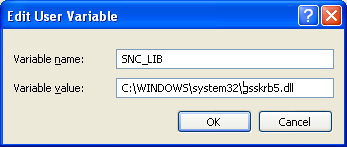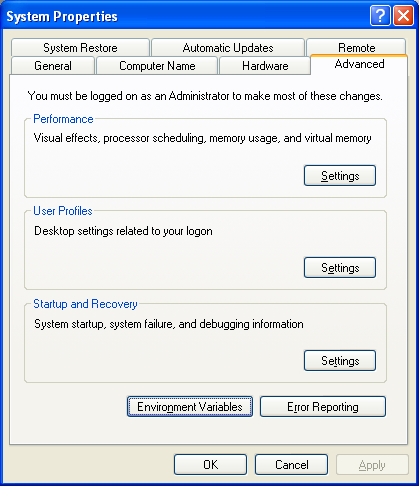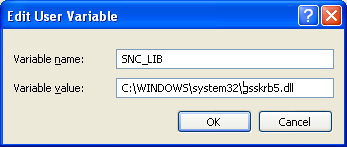Configuring Single Sign On (SSO)
With SSO, you can use a single sign on action, rather than reentering your credentials every time you want to perform an action or open a site requiring credentials.
To use SSO with Winshuttle Server, you must configure SSO on the server machine.
To configure web services with SSO:
- Open the SERVER web.config file.
- Set the integrated logon value in as true.
<integratedLogon value="true" /> - Go to your Central Administration site in "application server" W6R.
- Configure SSO logon with the value p:SAPServiceSID@domain.
The Only Run method is now available, and Windows username and password fields will be added to all subsequently published services. Provide your windows username and password at the run time, and data will be posted through the your SSO logon.
To configure Autopost with SSO:
- In the AutopostService options you have both the ExecuteMultipleSSO and ValidateSSO available for configuration.
- In queryservice, only the RunQueryWithSSO method is available for configuration.
To configure your server to run with SSO:
- Copy gsskrb5.dll and gsskrb5.PDB files from \\ServerName\Common-Data\sso to C:\WINDOWS\system32.
- Copy SAPSSO file from \\ServerName\OtherFolder\ to your desktop and run it.
- Right-click on SID in the SAP Logon window and click Properties.
- In the Network tab, select Activate Secure Network Communication.
- In the SNC name box, enter p:SAPServiceSID@domain, as shown below.

- If SSO does not work, click the Advanced Tab, and then click Environmental Variables.
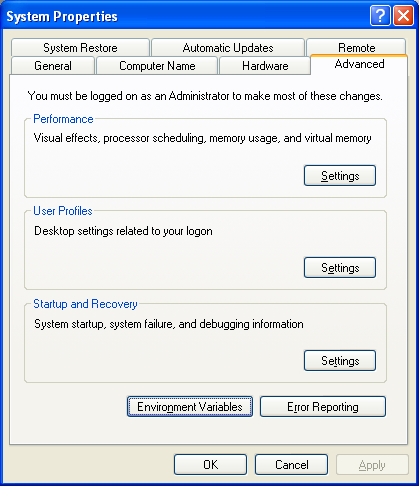
- In the Edit User Variable window, enter the Variable name as SNC_LIB and enter the Variable Value as C:\Windows\system32\gsskrb5.dll
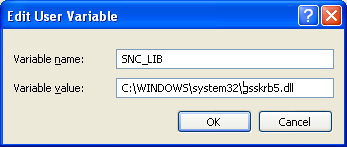
- Restart your machine and click the correct SID for SSO logon.