Workflow Design Notes - Same fields, multiple scripts
How to manage field mappings
To change field mappings in Winshuttle Designer, do the following:
- In Designer, under Tools, click Manage Field Mappings
- Click Add
- Select the web service.
- Name the group (this is the XML group name). You can use a generic name like "common" if you plan to use Option or use a unique name if you plan to use Option 3.
For more information, see the Naming Conventions Design Pattern.
- Click OK
- Repeat steps 1-5 for each script. If you are using Option 2, skip steps 7 and 8.
- If you are using Form Design Option 1, (see Form Design Notes), check Use existing fields (only if multiple scripts contains fields that are named the same.).
Otherwise skip this step and continue.
- If you are using Form Design Option 2, click Generate InfoPath Form. This only needs to be done once after all scripts are added through previous steps. Otherwise skip this step and continue.
How to remap fields
- In Designer, under Tools, click Manage Field Mappings
- From the drop down, select Web service, and then select the web service that needs to be remapped.
- Verify or change each field. Match the Web Service Field (the name inside the script or query file) to the Form Field (the name of field on the form). If you are making a change you will change the Form Field.
In the example below the Log Field is remapped to the LogLookup form field.
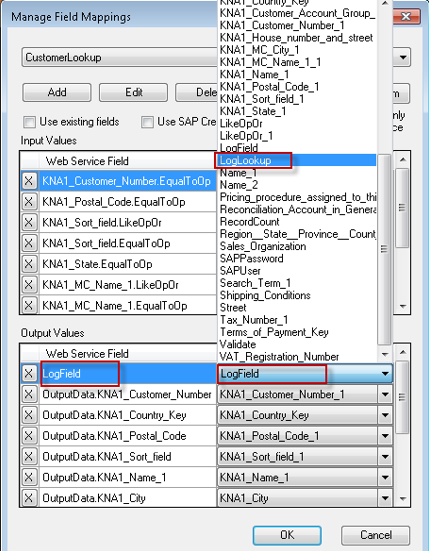
Note: You must add all of the fields to InfoPath before you can map or remap them in Designer. See Manually adding a field under Form Design Notes.
- Click OK.
 Home
Home Product Help
Product Help Support
Support Print
Print Feedback
Feedback




 Back to top
Back to top Trademarks
Trademarks