Using the Winshuttle Prerequisite Checker tool
 The Winshuttle Prerequisite Checker examines a customer’s environment to make sure all prerequisites are present so the Winshuttle Foundation product suite can be successfully installed or upgraded.
The Winshuttle Prerequisite Checker examines a customer’s environment to make sure all prerequisites are present so the Winshuttle Foundation product suite can be successfully installed or upgraded.
On this page
- Downloading and running the launcher
- LMS prerequisite check
- Composer prerequisite check
- SAP Integration Server prerequisite check
- Winshuttle User Governance prerequisite check
- Winshuttle Workflow prerequisite check
- Where to find and view Prerequisite Checker log files
- Running additional farm checks [optional]
Downloading and running the launcher
- Download the FoundationLauncher.zip file.
- Extract all of the contents onto each of the servers in the customer's environment.
- Right-click the FoundationLauncher.exe file, and then click Run as Administrator.
Selecting products
- Select each of the products to be installed or upgraded on the current server. Each option checks to ensure prerequisites are met for the selected product.
- Do not check prerequisites for a product if it is not installed on the server from which the Prerequisite Checker is running.
For upgrade-specific environment checks, click Run Additional Farm Checks. See Pre-Upgrade Environment Validation for more information.
Component specific checks
LMS prerequisite check
This check verifies that all LMS system requirements are met.

- Enter the SQL server that will be used for the LMS installation.
- Click Submit.
- The Summary page displays which requirements have been met and lists any requirements that are missing.
- If there are missing components, the tool will attempt to install them if possible, or it will display which items are missing.
Composer prerequisite check
This check verifies that all Composer system requirements are met.
- No additional options are required. The prerequisite checker checks and verifies that Winshuttle Composer system requirements are met.
- The Summary page displays which requirements have been met and lists any requirements that are missing.
- If there are missing components, the tool will attempt to install them if possible, or it will display which items are missing.
SAP Integration Server prerequisite check
This check verifies that all SAP Integration Server system requirements are met.

- Enter the Application Server Admin Account and the name of the SQL server that will be used for the SAP Integration Server installation.
- Once the SQL server connection is successful, click Submit.
- The Summary page displays which requirements have been met and lists any requirements that are missing.
- If there are missing components, the tool will attempt to install them if possible, or it will display which items are missing.
User Governance prerequisite check
This check verifies that all User Governance system requirements are met.
- Enter in the SQL server that will be used for the User Governance installation.

- After the SQL server connection is successful, select the target SharePoint Content Database.

- Click Submit.
- The Summary page displays which requirements have been met and lists any requirements that are missing.
- If there are missing components, the tool will attempt to install them if possible, or it will display which items are missing.
Winshuttle Workflow prerequisite check
This check verifies that all Winshuttle Workflow system requirements are met.
- Enter in the SQL server that will be used for the Workflow installation.

- After the SQL server connection is successful, select/enter the following information to use for the installation:
- SharePoint Content Database
- SharePoint Configuration Database
- Workflow Admin Account
- Workflow SQL account

- Click Submit.
- The Summary page displays which requirements have been met and lists any requirements that are missing.
- If there are missing components, the tool will attempt to install them if possible, or it will display which items are missing.
Where to find and view log files
Once a check is completed, the Winshuttle Prerequisite checker creates a log file called WinshuttleLog.log in the same directory as the FoundationLauncher.exe file.
This file contains a step-by-step account of all the pre-requisites that are being checked for each product.
Note: There are several items (like DisableLoopbackCheck) that are only visible when viewing the logs. Please take note of the logs to confirm that everything is ready for installation or upgrade.
Running additional farm checks [optional]
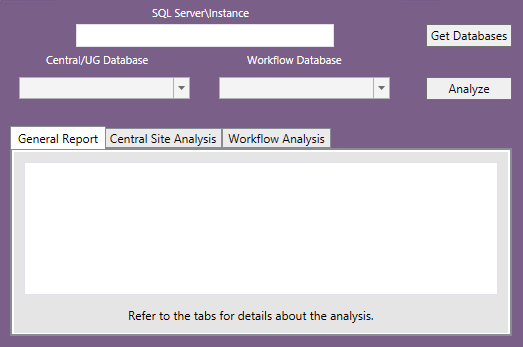
This option checks for additional elements in the environment that may or may not be upgradable.
NOTE: This portion of the utility needs to be run by an account that has Farm Administrator permissions on the SharePoint server, and has access to the SQL Server. It should be run on the SharePoint server.
- Connect to the existing SQL Server\Instance.
- Click Get Databases.
- If the connection is successful, select the existing Winshuttle Central/User Governance Database and the existing Workflow Database.
- Click Analyze.
The following information will be returned to help determine the environment’s status for upgrading:
Upgradeable Central Sites | This field lists all the sites in the environment that have the Winshuttle Central feature active and have been connected to at least once by either Winshuttle Query or Winshuttle Transaction. These sites will all be upgraded. |
Non-Upgradeable Central Sites | This field lists the sites in the environment with the Winshuttle Central feature active that have not been connected to at least once by either Winshuttle Query or Winshuttle Transaction. These sites will not be upgraded. To remedy this, do one of the following:
Note: Per Winshuttle engineering / known limitations: An ‘unused’ Winshuttle Central 10.x site (i.e. no clients have logged in to the site through a client program) cannot be upgraded. Note that logging in via Web Browser does not count as logging in through a client. See Known Upgrade Limitations for more information. |
Journal Entry Verification | This field lists any Winshuttle Central site with the Journal Entry features active. If there are any sites listed here, they must be removed or upgraded to a version that supports Journal Entry. Foundation 11.1.1 and 11.2 do not have the components to support the Journal Entry application, but will be included in a future release. |
DocEx Sites Found in SharePoint | DocEx sites created in v10.x are no longer supported. If they exist in the current environment, they should be deleted prior to upgrading to prevent issues with the upgrade process. |
Forms Sites Found in SharePoint | This lists all of the sites in the farm that are using the Form Process Control template. This field is for informational purposes only and does not impact the upgrade process. See Known Upgrade Limitations for more information. |
Designer Solutions Found | Per Winshuttle Workflow 11.1.1 release notes, Winshuttle Designer is not supported by Workflow 11.1. The presence of Winshuttle Designer solutions will not pose a problem for the upgrade, but they will no longer work after the upgrade. Confirm that all the forms listed here are either not needed or have been converted to Winshuttle Composer solutions before the upgrade. See Workflow 11.1.1 release notes for more information. |
 Home
Home Product Help
Product Help Support
Support Print
Print Feedback
Feedback




 Back to top
Back to top Trademarks
Trademarks