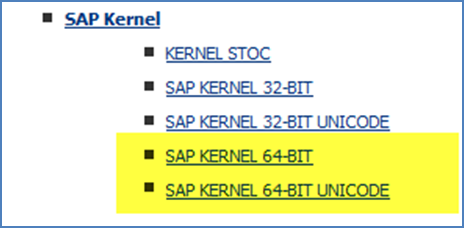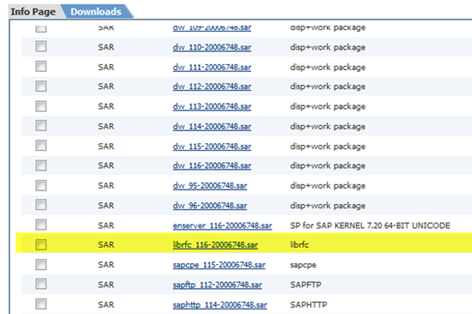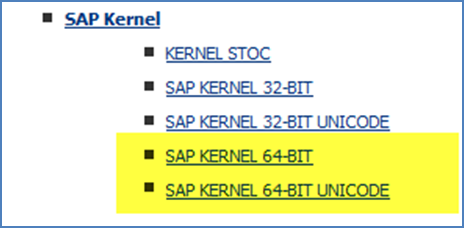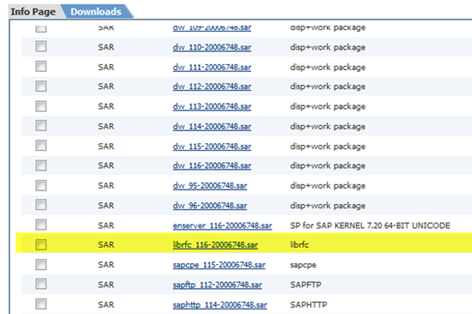Appendix
Running SAP GUI on Winshuttle SERVER x64bit version
If you are running SERVER on a 64-bit OS, the default SAP install presents the following error:
Cannot access librfc32.dll.
Please put a 64-bit version of librfc32.dll in your System32 folder (typically C:\Windows\System32) and a 32-bit version of librfc32.dll in your SysWow64 folder (typically C:\Windows\SysWow64).
You can get both versions from SAP Service Marketplace.
More info available from SAP Note 66971
SAP GUI on 64-bit platforms
Currently, SAP does not have a separate SAP GUI for 64-bit operating systems. However, because of the limitations mentioned in SAP note 1442028, SAP is considering creating one.
Winshuttle is legally prohibited from supplying the file in question, librfc32.dll. Winshuttle developed a workaround that should be performed before you install Winshuttle SERVER.
- Ensure that SAP GUI is installed on the target Winshuttle SERVER machine.
- Copy the existing librfc32.dll from the system32 folder to the syswow64 folder.
- Download the x64-bit version from the SAP Marketplace and replace the librfc32.dll in the system32 folder with the x64-bit version.
Note - Check SAP Note 413708 – The following instructions are current at time of document creation.
The RFC library is available from the SAP Software Distribution Center
Check SAP Note 413708 - RFC library that is current at this time:
The current RFC library is available from the SAP Software Distribution Center under:
http://service.sap.com/swdc
- In the frame on the left-hand side of the site go to Installation and Upgrades.
- Browse the Download Catalog.

- SAP Support Packages and Patches.
- Entry by Application Group
- In the right-hand frame, click Support Packages and Patches.

- Click Additional Components.

- Click SAP Kernel.

- Click SAP KERNEL <32/64-BIT UNICODE>.
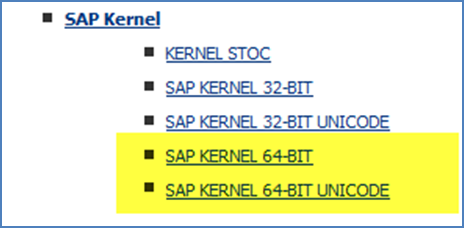
- Click Application Server ABAP.
- Click SAP KERNEL <46D/6.40/7.00/7.10/7.2>.
- Click <your platform>.

- Click #Database independent.

- Download the librfc file to the local C:\ (no folders) drive.
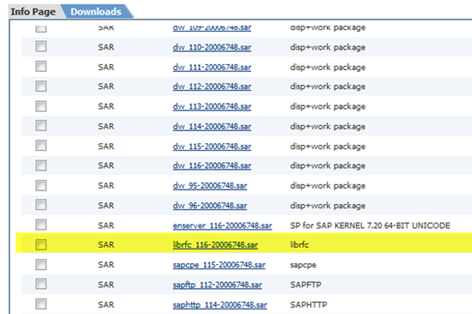
- To decompress the .sar file go to a command prompt.
- Go to the directory where you want to decompress via the "cd" command.
- Type SAPCAR -xvf <your-SAR-file>
- Your file will now be decompressed.