
Web Help
|
|
|
Back to |
Loops
Non-expedited loop vs. expedited loop
In the example workflow shown below, there are nodes that represent a non-expedited loop and an expedited loop. These nodes have "True" and "False" properties associated with them. The workflow interprets these values in the following way:
- The Originator selects one of the options.
- The value set in the property is promoted to the SharePoint list on the SharePoint site.
- The workflow reads the value on the SharePoint list and follows the specified path.

How a non-expedited loop works
The workflow proceeds through a non-expedited loop as such:
- The loop begins with the Start node.
- The document is then routed to the approver in the Manager Approval 1 swimlane.
In order for the loop to follow certain conditions, the properties of the loop must be set. In the properties menu on the right, there is a Loop section which has a Condition box and LoopType box, shown below. Click on each field and enter the syntax. The syntax used in this workflow is
Approved("Non-Expedited Manager 2 Approval Process")andRepeatUntilCondwhich tells the workflow to loop until the condition is met.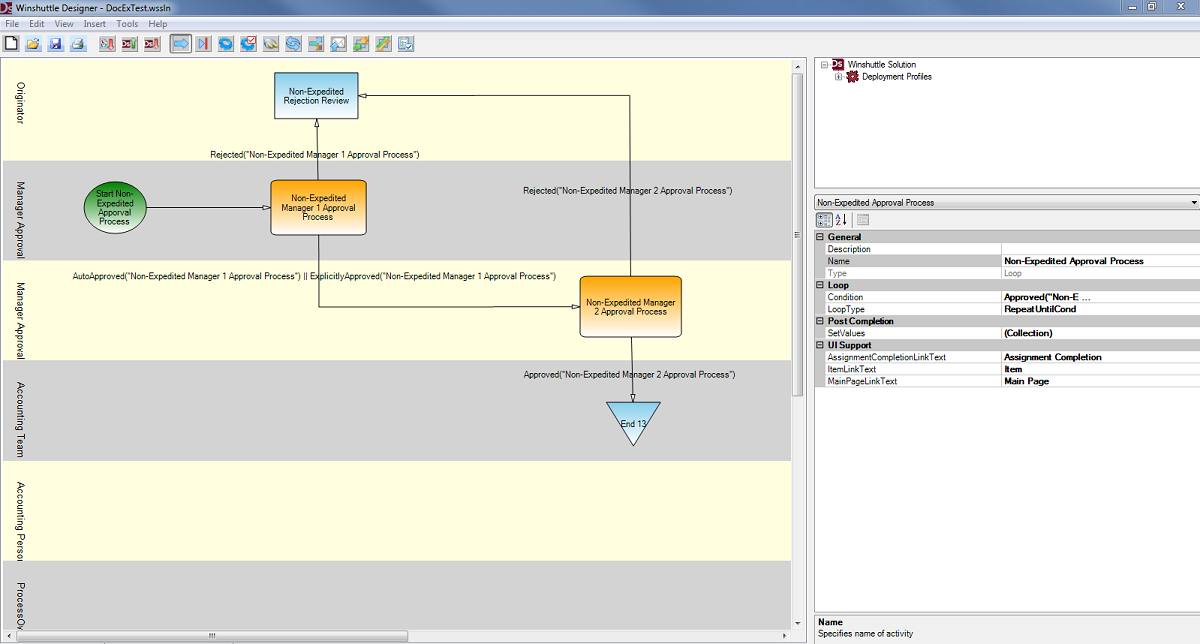
- After receiving the document, Manager 1 has a certain amount of time to approve or reject it.
- If approved, the document is sent to Manager 2 swimlane for approval.
- If rejected, the document is sent back to the Originator.
- If Manager 1 is out of the office or does not make a decision within the specified time frame, the document is automatically sent to Manager 2 as an escalation.
- After receiving the document, Manager 2 also has a limited amount of time to make a decision.
- If approved, the document goes to the Accounting Team.
- If rejected, the document is sent back to the Originator.
- If Manager 2 is out of the office or does not make a decision within the specified time frame, that manager will receive past due reminders, a setting which can be customized to user specifications.
- The same approval or rejection scenario as above is followed with the Accounting Team, as shown below. Any member of the Accounting Team can accept the assignment. The person who accepts the assignment is the one who is responsible for uploading data. There is also a provision where a team member can open the assignment and cancel out of it, without accepting the task. In this case, the task remains pending until someone accepts it.
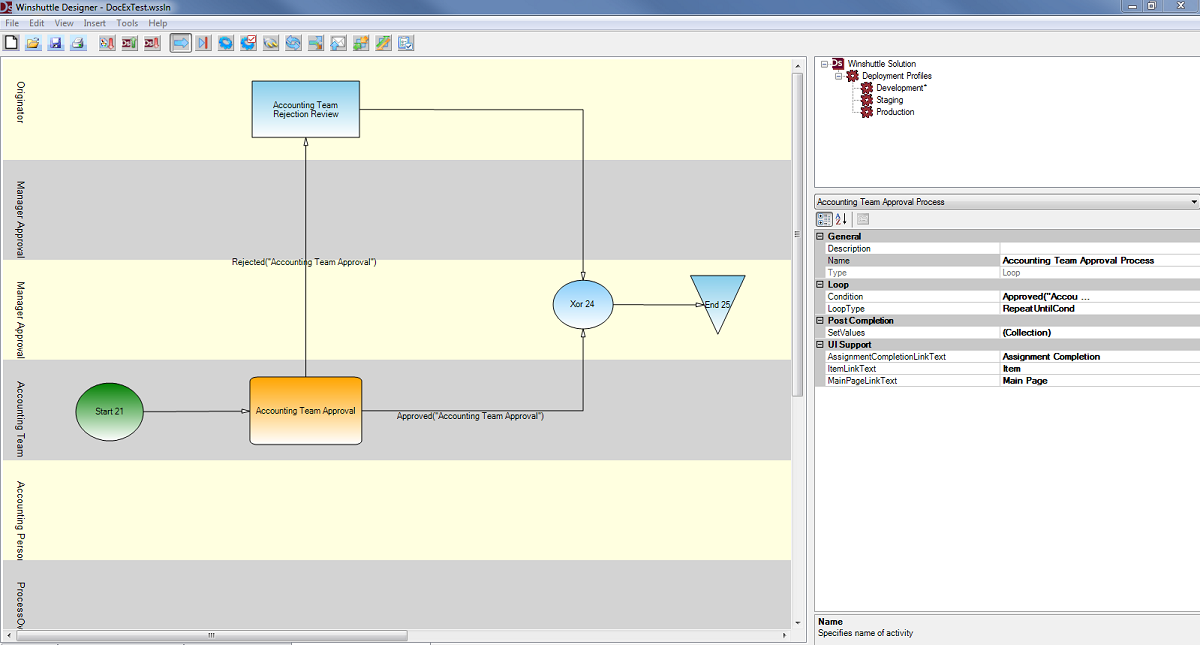
Expedited loops
In the expedited loop process, the approval and rejection paths bypass the Manager 1 approval and proceed directly to the Manager 2 approval, the process for which is shown below.
Creating an expedited loop
To create an expedited path that can coordinate with a SharePoint list, certain properties need to be set.
- Under Transition properties, select the Condition box and click on the small box on the right.
The Edit Condition dialog box appears.
- Enter the syntax for the fast track option.
- If the workflow needs to take the expedited path, the syntax is
[Expedite]=="True" - If the workflow is supposed to take the regular path, the syntax is
[Expedite]=="False"
- If the workflow needs to take the expedited path, the syntax is
|
Also in this section |
 Home
Home Back
Back Next
Next Contents
Contents Index
Index Help Center
Help Center Support
Support Print
Print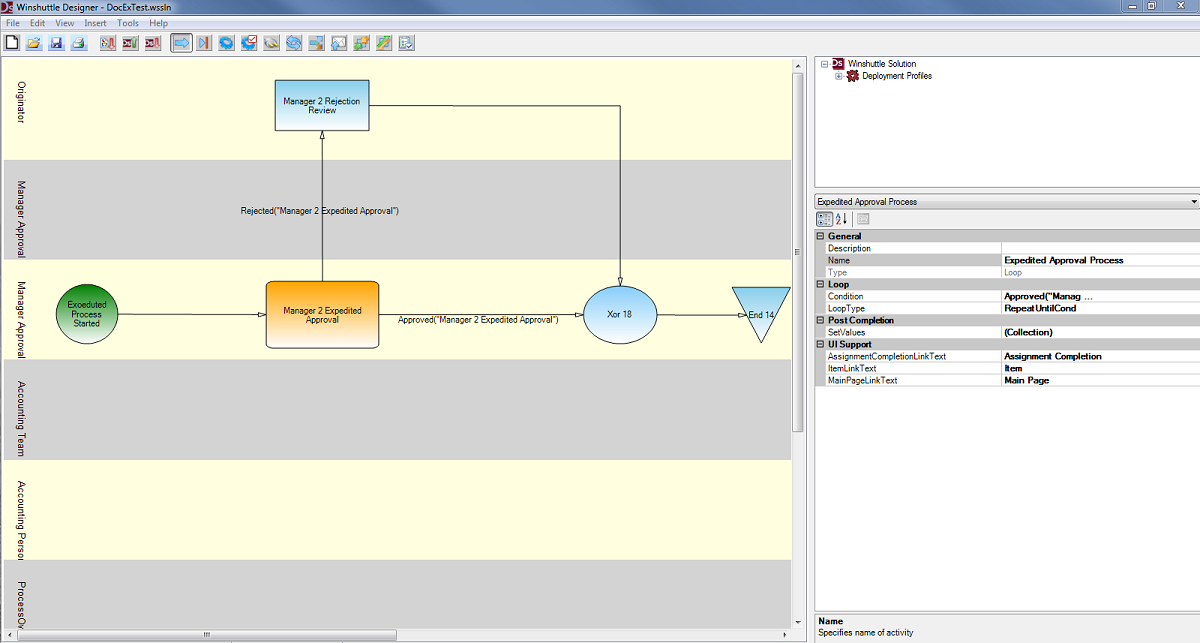
 Trademarks
Trademarks Feedback
Feedback Back to top
Back to top



