
Web Help
|
|
|
Back to |
ParticipantResolver property
The ParticipantResolver property must be set in the workflow and is different for each swimlane, as shown below.
Swimlane |
Value |
Originator |
The ParticipantResolver for this swimlane is left blank because the Originator is the person who triggers the workflow. Because this is the first step in the process, there is no need to specify where the document should be routed. |
Manager Approval 1 |
The value of ParticipantResolver for this swimlane is entered during the design of the workflow. |
Manager Approval 2 |
SharePointListQuery is the option selected for this swimlane because this person is both the second level of approval in the workflow as well as an escalation manager. This person must also be specified on the list on the SharePoint site. |
Accounting Team |
The ParticipantResolver is set to SiteGroupDriven for this swimlane because the document needs to go to an entire team at this point in the workflow. |
Accounting Person |
The ParticipantResolver is left blank for this swimlane because this is the last step in the process. Because the document has been sent as a task to the Accounting Team, any one team member can accept this task. |
Process Owner |
The ParticipantResolver property does not have to be set for this swimlane. |
To set the value of the ParticipantResolver for a swimlane:
- Click the Swimlanes box in the workflow properties on the right side.
- A small button appears to the right of the box. Click the button.
The Swimlane Collection Editor dialog box appears.
- In the Swimlane Collection Editor dialog box, select your desired swimlane and set the ParticipantResolver box to the desired options.
For documents, the ParticipantResolver box has two possible values: SharePointListQuery and SiteGroupDriven.
- SharePointListQuery: used when the workflow needs to pull data from a list which has been published on the SharePoint site.
- SiteGroupDriven: used when the document must be routed to an entire team instead of a single person.
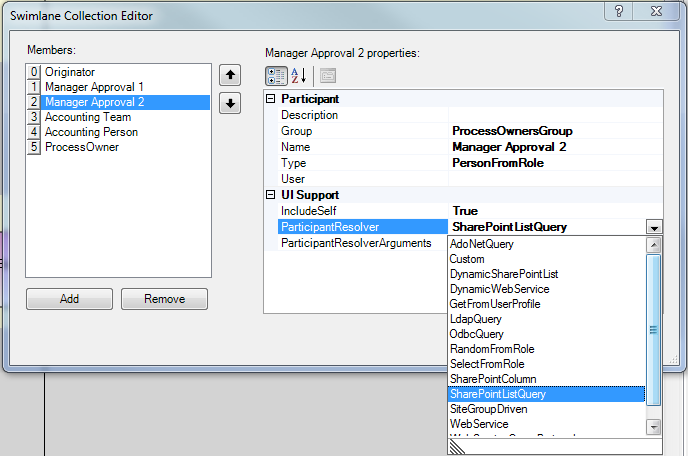
To set the values of a ParticipantResolver (Collection) for a swimlane:
In addition to the values in the ParticipantResolver box, the values in the ParticipantResolver (Collection) box also need to be set.
- Click the ParticipantResolver (Collection) box. A small button appears to the right of the box. Click the button.
The Valuepair Collection Editor dialog box appears. The details are shown below.
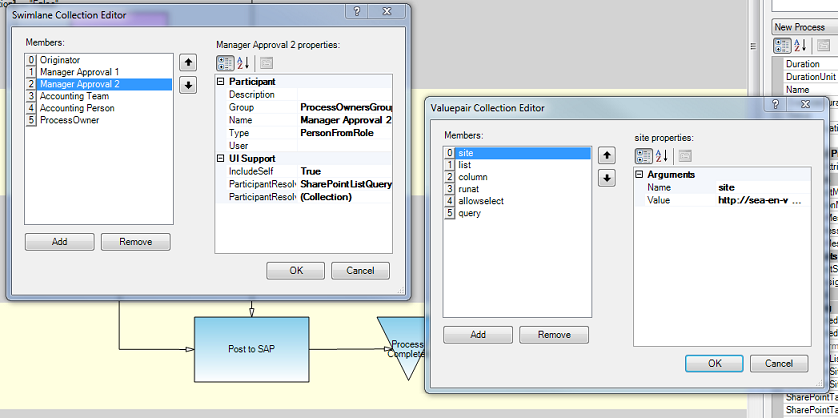
- The options in the Valuepair Collection Editor dialog box and the values that need to be specified are as follows:
- Site: The URL of the SharePoint site is given as the value in this option. Typically, the URL will look like http://servername.com/listname/
- List: The SharePoint list which is Approval and Notification Tree is specified here.
- Column: Manager Approval 1 is the value, which is nothing but the SharePoint column with the name of the first Approver.
- RunAt: The value for this option is Start.
- AllowSelect: The value for this option is False.
- Query: For this option, you will enter unique syntax. In this example, the syntax is [Identity]=='Article Approval' && [Division]==@[Division]. The Identity is a column name on the SharePoint list and Article Approval is a value under the Identity column. The syntax can change based on the value in the Identity column. Division is the column name and @[Division]is a value in the Division column. The SharePoint list is shown in below.
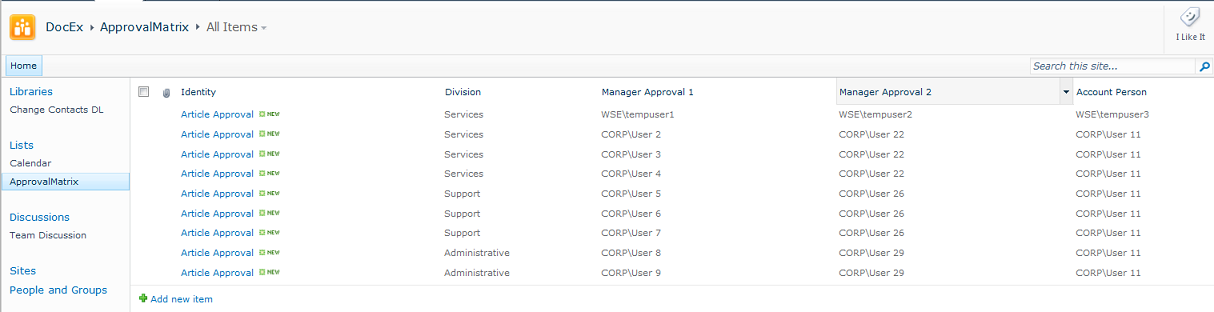
|
Also in this section |
 Home
Home Back
Back Next
Next Contents
Contents Index
Index Help Center
Help Center Support
Support Print
Print Trademarks
Trademarks Feedback
Feedback Back to top
Back to top



