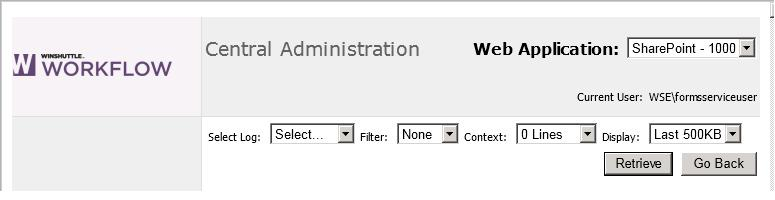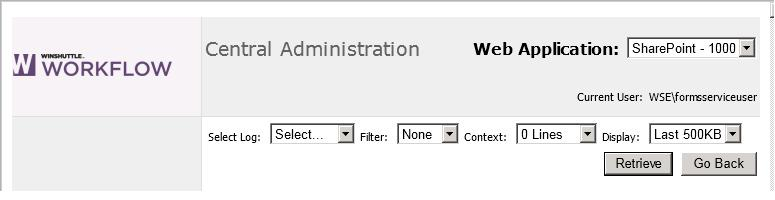Using the Log File Viewer
To view a log file:
- From the Winshuttle Workflow Central Administration Web site, click Log File Viewer in the Diagnostics section to open the Log File Viewer page:
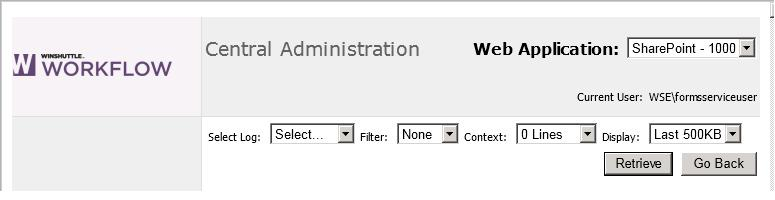
- From the Select Log list, select the type of logging you want to view. Events for each logging type are saved in a separate file.
- To view only events of a particular level, select a logging level from the Filter list.
- To display all events, click None from the Filter list. In the log file, Errors display in red, and Warnings display in yellow.
- If you specified a logging level using the Filter list, you can specify whether to include additional lines in the log file both before and after the event. To do so, select a number of lines from the Context list.
- To indicate how much of the log file you want to view, make a selection from the Display list.
- Select a size for the log file; this will display the most recent portion of the log file, up to the file size you have specified. To display the entire log file, select All.
- Click the Retrieve button to display the log file based on your selections.
|

|

|