|
|
|
Back to |
Running
With QUERY, you can run a query manually or you can perform unattended data downloads by scheduling runs for off-peak hours to reduce system resource load. For unattended data downloads, if you provide an e-mail address, QUERY can send e-mail notification or an attached copy of the results file when the run finishes.
Before you run a large query, it is recommended that you first do a test run with a few hundred records. When you are satisfied with the test run, you can proceed with your query.
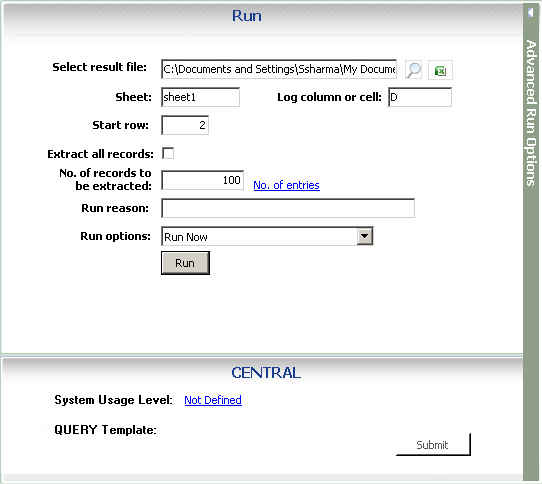
The Run pane with an Excel file open.
The Run pane contains the following options:
Select Result file or database |
Specify a result file or database. The default is the file or database that you saved during the mapping step. |
Sheet, Table (Excel, Access, or SQL databases only) |
The sheet or table to which the data is sent. The default is the sheet or table that you specified during the mapping step. However, you can specify another sheet or table. When used with CENTRAL, the specified sheet is always respected. If you select another sheet, you are prompted to select the correct sheet. |
SharePoint List |
Specify the SharePoint list that the data should be copied to. |
Reconnect and Refresh (SQL database tables only) |
Click Reconnect and Refresh to display a list of all tables in the system. You can then change the table to which data will be downloaded. |
Record delimiter (text files only) |
The character used to separate the values of each row of data. Select from |, ;, #, $, &, @, %, ,, _, *, ', and TAB. |
Header delimiter (text files only) |
The character used to separate the values in each header row. Select from |, ;, #, $, &, @, %, ,, _, *, ', and TAB. |
Start row |
Specify the row wherein you want QUERY to begin adding records. (Available only for Excel files.) |
Log Column/Cell (Excel files) and Log Column (Access and SQL files) |
Specify the column and cell or column in which SAP log information is written. This information appears automatically.
|
Extract all records check box |
Select this check box if you do not know how many records are available for the download. Selecting this check box has the same effect as if No. of records to extract is set to '0'. Must be enabled by the administrator. |
No. of records to be extracted |
Specify how many records should be extracted. If '0' is specified, QUERY returns all records (if allowed by the administrator) or the maximum number of records that you can download. The default is 1 million records, which is set by the administrator. If you specify a number that exceeds the maximum limit, the query will not run. The Extract all records setting overrides this setting. |
Run reason |
Add a comment about why the query was run. |
Run as SAP Background Process |
|
Run options |
Select Run now or Run later to specify an unattended run. |
If you are running a SQL Server table, specify your authentication selection:
- Authentication: Select SQL Server Authentication or Windows Authentication
- Windows Username: If you selected Windows Authentication, your Windows username and password should be applied automatically.
- SQL Server Username: If you selected SQL server authentication, type your SQL Server username and password.
- Winshuttle SERVER for QUERY Address: Add the IP address:Port for the server you want to run the query on.
Note: The use of Query with SQL Server requires Winshuttle SERVER, which is part of Winshuttle Enterprise licensing.
If you are scheduling the query, click Next to go to page 3 where you can complete the scheduler settings. For more information, see the instructions for Excel files to complete the scheduling options.
To run a query
- In the Run pane, click Run.
For Excel files, the file opens and the results are displayed.
In Excel 2007, each cell can accommodate 8192 characters and in Excel 2003 each cell can accommodate 1024 characters. If a long text field that was used in the query contains characters that exceed these limits, the field must be trimmed to ensure a successful download.
Adding run time values
If you have included variables as criteria values, at run time you need to add other values or add the name of the file that contains the values.
- If you have included variables run time variables as criteria values, at run time you need to add other values or add the name of the file that contains the values input them.
- If values were set as "Required" when the criteria were set, it is mandatory to provide inputs.
- If you used the IN operator, you can select an Excel or a text file.
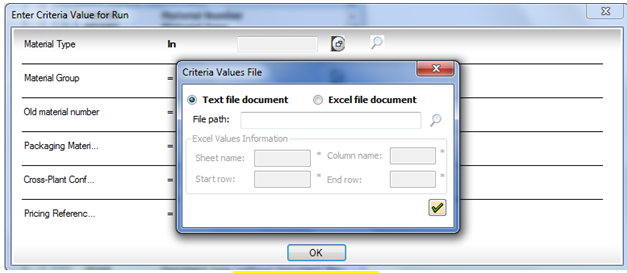
The Criteria Values File dialog box with the Text File option selected.
For an Excel file, specify the following required settings:
- Sheet Name
- Column Name
- Start Row
- End Row
For a text file, you need only specify the path for the file that contains the values.
Stopping a query run
To stop a running query, click the Stop button ![]() . The stop functionality is useful if you inadvertently begin a large run or if a runaway process is impacting database performance.
. The stop functionality is useful if you inadvertently begin a large run or if a runaway process is impacting database performance.
Note: You can stop a running query only if it has been created with tables as the data source. You cannot stop a query run that contains InfoSets, SAP queries, or logical databases.
|
Also in this section Using the QUERY Add-In for Microsoft Excel |

 Home
Home Back
Back Forward
Forward Contents
Contents Index
Index Product Help
Product Help Support
Support Print
Print Feedback
Feedback
 Trademarks
Trademarks Back to top
Back to top


