|
|
|
Back to |
Compensating for missing SAP screens and fields
Sometimes values required by an SAP screen are not available from your data sheet or the transaction script. If there are additional fields on the SAP screen which are not present in your script, you can enable them in the mapper area. TRANSACTION captures these additional fields as disabled fields which can be seen from the filter settings on the Expert tab. Uncheck hide all disabled fields, choose the fields that you need and map them with relevant column in the data sheet.
Sometimes, SAP encounters a screen that appears based on what data is used in previous steps. Skip screen if not found is available for recordings made in all modes.
To enable a transaction to complete regardless of screens
- Select the required field. Click the Expert tab.
- On the right-hand side of the Mapper, click the Properties slide-in.
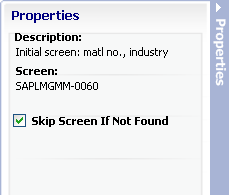
The Properties slide-in that includes the Skip Screen If Not Found setting.
Description: Displays the SAP field description shown in the Field Description column.
Field: Displays the SAP technical field name shown in the Field Name column.
Source: Displays the source of the data (either SAP or Excel).
Destination: Displays the destination of the data (either SAP or Excel).
Skip Screen If Not Found: Select this check box for screen fields to ensure that a transaction is completed whether the screen appears during the run or not. If a screen appears during a TRANSACTION, the appropriate data is uploaded. If a screen is not used, the Transaction continues. One script can be used for all runs of a TRANSACTION.
Limitations:
Skip screen does not work for individual line items. If skip screen is inside a loop, either it applies to all line items or to none.
Sometimes fields in your upload document are empty or you do not want to upload data from those fields. To ensure that the transaction continues despite those fields, you can set the script to skip those fields. To use the Skip Field indicator, you insert the indicator character in the Excel columns and rows or Access tables and columns that you do not want to update.
For example, suppose you want to update Material Group for all materials, with the exception of a selected few fields. Select the Skip Field indicator and add the indicator "\" to the indicator box. Modify the TRANSACTION script by inserting "\" in the Material Group column for each row that you do not want to update and save the changes. When you run this TRANSACTION script, the Material Group fields that contain "\" are not updated.
To enable a transaction to complete regardless of fields
- When you have completed mapping, and before you prepare the script for approval or for running, open the script in the Run pane.
- In the Advanced Run Settings slide-in, click the skip field indicator. For more information, see Advanced Run Settings.
Skip Transaction if Empty
Sometimes you want to make some of the fields mandatory, and you do not want to process the Transaction if these field value are not entered. You can use the Skip Transaction if Empty property.
For example, if you do not want to upload a record if it does not contain currency value, you can set the Currency field Skip Transaction if empty property. So, if in the data file, currency value is blank for a record, the whole record will not be posted to SAP.
To set a mandatory field in TRANSACTION
- Select the required field. Click the Expert tab.
- On the right-hand side of the Mapper, click the Properties slide-in.
- Click Skip Transaction if Not Found.
- The skip field indicator must be set in the Advanced Run Options and the indicator must be added to the appropriate row in the Excel file.
|
Also in this section Setting conditions: IF statements |

 Home
Home Back
Back Forward
Forward Contents
Contents Index
Index Product Help
Product Help Support
Support Print
Print Feedback
Feedback Trademarks
Trademarks Back to top
Back to top


