Choose query fields in an InfoSet or an SAP Query
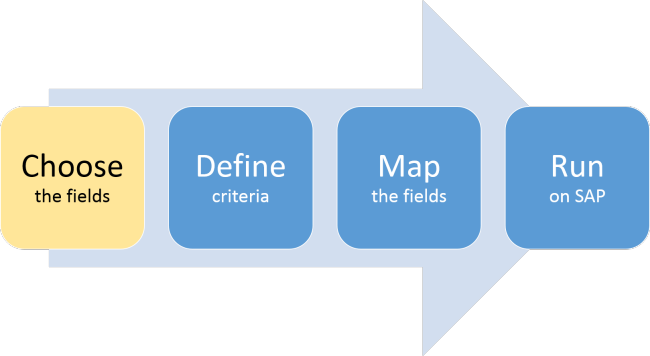
An InfoSet includes predefined criteria fields, which must be included in your query. You can also select additional criteria fields.
You cannot select additional criteria fields for an SAP Query.
Choose the creation method and log on to SAP
- Click the File tab, and then click New.
- Click Query.
- Under Choose a Creation Method, click Create from InfoSet.
- On the Winshuttle Studio logon screen, do one of the following:
- Click the SAP system box and then click the SAP system you want to log onto.
- Click Advanced SAP Logon. In the SAP Logon box, choose your SAP system, and then type your client number, user name, and password.
Tip: To save your credentials for future sessions, check the Save as auto logon credentials box and type a name for the credentials in the Auto logon name box. The next time you log on to SAP from Studio, you will see your Auto logon name in the SAP system box and your other credentials. All you have to do is click the logon button.
- Click OK.
Select the InfoSet or SAP Query and the fields
- In the Data type box, choose the type of result file you want to use for the downloaded data:
- Excel worksheet
- Access database file
- Text file
- Click Create Script.
- Click Global Area (all clients on the SAP system) or Standard Area (only the client you are using).
- Click SAP InfoSets or SAP Queries
- Search for the InfoSet or SAP Query, or click InfoSet/Query Search, click Data Dictionary, and double-click the InfoSet you want.
- Check the Output box for each field you want to download data from SAP.
- Check the Criteria box for each additional field that you want to use to narrow your query.
Note: You can select additional criteria fields in InfoSets. SAP Queries can use only the predefined criteria fields.
The next step is to define criteria.