|
|
|
Back to |
Install Winshuttle Add-on 10.7 on SAP R3 470
1. Prerequisites for installation
This document is only for installation single Winshuttle Add-on v10.7.
To be used by new customers to install FM side functionality v10.7.
Ensure that any old Transaction FM v10.5 or lower is removed. Refer to Deleting the function module for previous versions of Transaction.
Ensure that the system does not have any prior server-side version of the WINSHTLQ component. If WINSHTLQ exists, follow the steps in Upgrade WFM on SAP R3 4.70.
- Ensure that you import the current SPAM/SAINT update (version 27 or later for BASIS Rel 6.20 ). To confirm the version, compare the short text of the last imported SPAM/SAINT update (SAPKD*) with the short text of the SPAM/SAINT update in the SAP Service Marketplace. If the SAP Service Marketplace contains a more current version, import the new SPAM/SAINT update. For more information, see Note 19466.
- Use the current R3trans and tp for the installation.
( R3trans version 6.13 (release 640 - 26.02.09 - 07:47:00). OR later)
( tp version 340.16.03 (release 640) OR later)
- Ensure that your system has 5MB available in the transport directory.
2. Prepare for installation
To load the package with the add-on installation tool from the application server
- Log on as user:
<sid>adm to UNIX
<SID>OFR to AS/400 (IBM eServer iSeries)
<SID>adm to Windows NT
- Change to the transport directory of your SAP System. The transport directory also appears under the name Transaction AL11 under DIR_TRANS.
- Change to the EPS directory, and then change to the “in” directory.
- Extract WNSC30JI.SAR with latest version of SAPCAR tool, which becomes the < >.PAT file. Copy the <>.PAT file to the “in” directory.
To load the package directly from front-end
Ensure that you have the latest version of the SAPCAR tool available in the server
( sapcar, release 640_REL build 785764
compiled on Oct 18 2005, 21:01:57 ) OR later
3. Execute the installation
- Log on to your SAP system in client 000 as a user with SAP_ALL-authorization. Important: Do NOT use user SAP* or DDIC.
- To start the installation, call the add-on installation tool by using the transaction code SAINT.
- In SAINT, on the Installation Package menu, click Load Packages, and then click Front End.
- Upload file WNSC30JI.SAR and decompress it to < >.PAT file.
- After upload and decompression, click Start.

- Select the add-on and click Continue.

- Click CONTINUE.

- If this window appears, this component has an independent and unique namespace that is assigned by SAP. Click No.
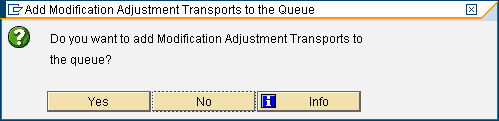
- Click Start options.
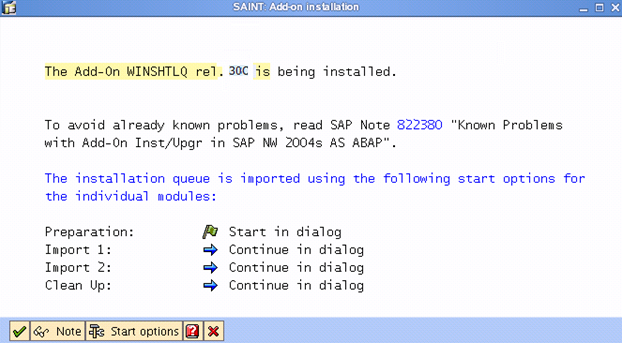
- Select Start in background immediately and click the green check mark to continue.
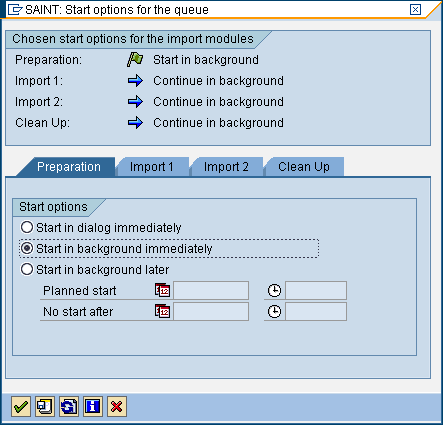
- Click the green check mark to import that package.
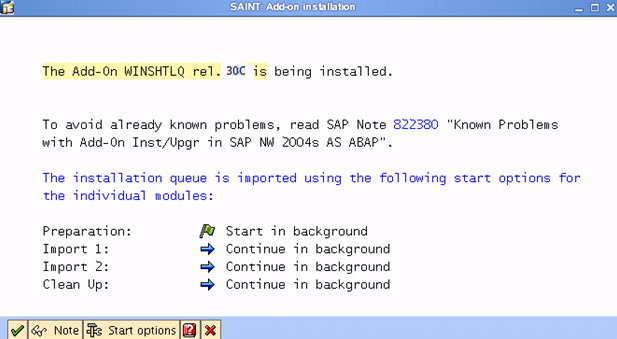
- If this window appears, the add-on has an independent unique namespace. Click Skip.
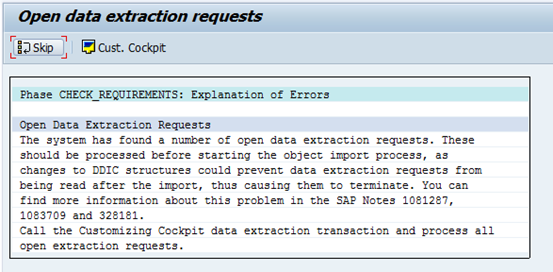
- Click Yes to continue the import.
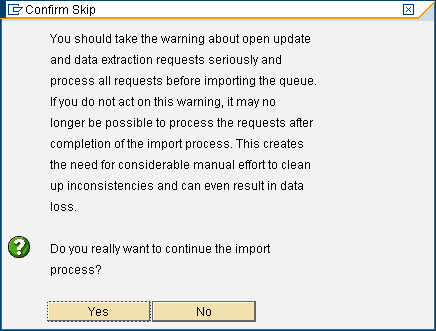
- Click Logs to view the import logs.
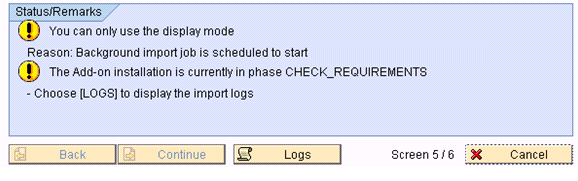
- Click REFRESH (CTRL+F6).
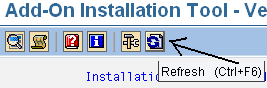
- Click Logs. Confirm that the installation completed successfully.
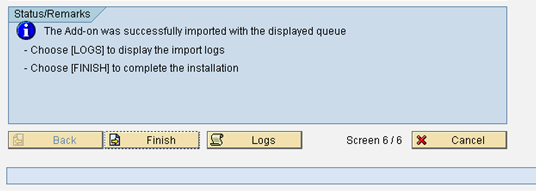
- After you have checked the logs, return to the Status/Remarks screen and click Finish.
4. Authorizations required by the administrator and end users
To ensure that authorizations are provided, create two roles with authorizations as shown below. You can name the roles according to the conventions in your company, or add the authorization in the respective user roles as you want
For Winshuttle add-on Administrator
- Add authorization object S_TCODE
- Give the following values for TCD: SM30
- Add authorization group S_RFC
- Give the following values for ACTVT: 16 Execute
- Give the following values for RFC_NAME
SMTR
- Give the following values for RFC_TYPE
FUGR Function Group
- Add authorization object
S_TABU_DIS
- Give authorization group value of table /WINSHTLQ/QRSAOB and /WINSHTLQ/TRCTAB.
(Initially no authorization group value is assigned to /WINSHTLQ/QRSAOB and /WINSHTLQ/TRCTAB. Enter the value &NC& denoting "w/o auth. group")
If the administrator is also an end-user, add the following authorizations.
For Winshuttle, add-on User
- Add authorization object S_TCODE
- Give the following values for TCD: SM30
- Add authorization object S_RFC
- Give the following values for ACTVT: 16 Execute
- Give the following values for RFC_NAME
/WINSHTLQ/*
- Give the following values for RFC_TYPE:
FUGR Function Group
- Add authorization object
S_TABU_DIS
- Give authorization group value of table /WINSHTLQ/QRSAOB and /WINSHTLQ/TRCTAB
Initially no authorization group value is assigned to /WINSHTLQ/QRSAOB and /WINSHTLQ/TRCTAB. Enter the value &NC& denoting ‘w/o auth. group’.
|
Also in this section Importing the transport files for new SAP R3 4.70 installations |

 Home
Home Back
Back Forward
Forward Contents
Contents Index
Index Product Help
Product Help Support
Support Print
Print Feedback
Feedback Trademarks
Trademarks Back to top
Back to top


