|
|
|
The following sections describe some advanced Form Workflow functions.
Removing a Form Definition from the Form Library
You can remove a form definition, so that it does not appear in the drop-down list in the Winshuttle Form Library. When you remove a form definition, no further instances of that form can be run. Any existing instances of the form will continue to run until completion.
CAUTION: Do not delete the .XSN file from the document library of the form.
Changing the Form Order in the Winshuttle Form Library
You can change the order in which the forms appear in the Winshuttle drop-down list in the Winshuttle Form Library.
To change the form order:
Creating a URL for Starting a Form
You can create URLs that directly start a form. The link accesses the form without selecting it from the forms drop-down list in the Winshuttle Form Library.
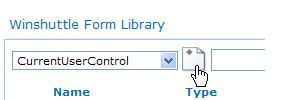
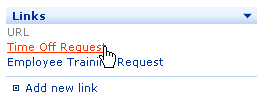
Use the form URL structure below to build direct links to Designer:
http://<domain>/<SharePoint Site>/_layouts/1033/new_form.sharevis.aspx?type=<form name>
NOTE: For each of HTTP:// examples below, do not include 1033 if you are using SharePoint 2007.
To create a URL to a form:

http://<domain>/<SharePoint Site>/_layouts/1033/new_form.sharevis.aspx?type=<form name>
http://acme/hr/_layouts/1033/new_form.sharevis.aspx?type=<form name>
TIP: use the "%20+" sign between the spaces in the words that make up the name of your form.
Your URL should look similar to this:http://sample.domain.local/SSO%20Check/_layouts/new_form.sharevis.aspx?type=Form
The link should access your form.

NOTE: You may be required to enter your credentials if you are not logged in.
SharePoint Permissions
The default settings for a Form Workflow list are for End Users to have access only to the items they create. The exception is a user who has Manage Lists rights. This user has access to all items in the list, regardless of who created them. See your SharePoint documentation for more information about setting permissions in SharePoint.
|
See Also Adding Winshuttle Designer Custom Controls to InfoPath Promoting InfoPath Form Fields to SharePoint Exporting InfoPath Form Fields as SharePoint Columns |