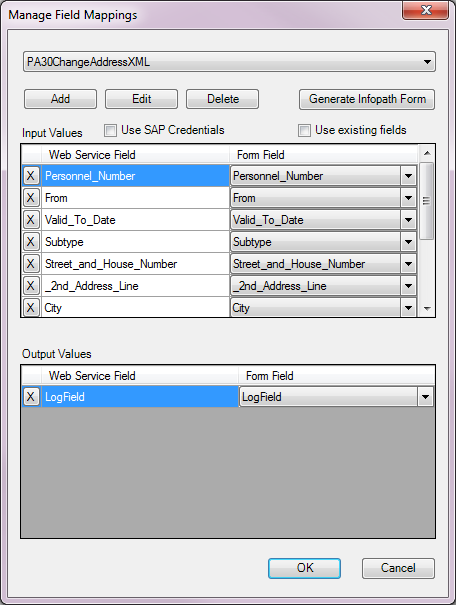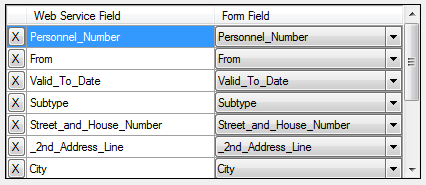Job Aid: How to re-map fields
NOTE: If you are using the same input value in more than one script but do not wish to have the same field in your form more than once, you can manage your field mappings.
- Open Winshuttle Designer > click File > click Open > click Open Solution > select the solution connected to the form.
- Click Tools > click Manage Field Mappings
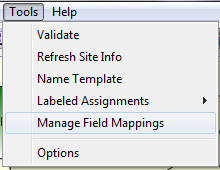
- Select the that needs to be changed, from the drop down menu.

- All the fields for the Web Service will populate in the window.
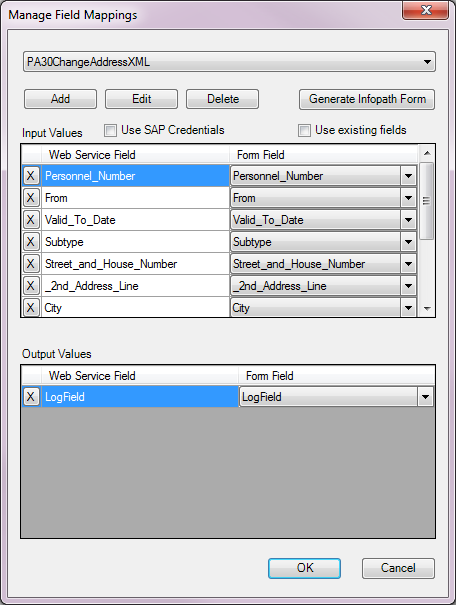
- In the Web Service Field section, identify the duplicate field.
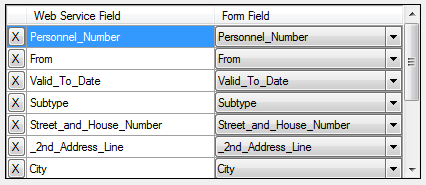
- In the Form Field section, use the drop down menu to select the field that you want to have the Web Service Field point to and be associated with in InfoPath. Note: The Form Field drop down menu will show all fields for all Web services associated with the Designer Solution.
- Continue until all fields have been remapped.
- Click OK.
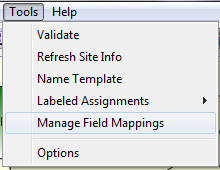
 Web Service that needs to be changed, from the drop down menu.
Web Service that needs to be changed, from the drop down menu.