Publishing and modifying workflows
Working with Designer Legacy files
Publishing a workflow to a SharePoint site allows users to access it when routing a document or form. You can publish multiple workflows to a site and allow users to select whichever one they need for a particular document or file.
A workflow must be published before it can be used.
Publishing a workflow
- On the File menu, click Publish Workflow. The workflow is published to the associated SharePoint site.
On this page
Modifying a workflow
You can modify a workflow at any time to make changes as needed for your work environment.
To modify an existing workflow
- To modify a workflow that is located on your local machine, select Open from the File menu, and navigate to the location of your workflow (.svp) file. The selected workflow will appear in Winshuttle Designer, where you can make changes as needed. When you are finished, you must republish the workflow to your SharePoint server.
- To modify a workflow that is located on your SharePoint server, select RetrieveWorkflow from the File menu. The Retrieve Workflow dialog box appears. In the Site/Project text box, type the name of the SharePoint server where the workflow is located and press Enter. A list of existing workflows appears. Select the workflow you want to modify, and click Select. The workflow appears in Winshuttle Designer, where you can make changes as needed. When you are finished, you must republish the workflow to your SharePoint server.
NOTE: If you have any existing workflows currently running, they will not be affected by any workflow modifications you make. Changes to an existing workflow are only implemented by starting a new workflow after changes have been made and the workflow has been republished.
Working with a previous version of a workflow
When you make changes to an existing workflow and republish it, the previous version of that workflow is marked as Obsolete, but is saved on your SharePoint server with a unique version number. The first iteration of a published workflow is labeled as Version 1. The next iteration is Version 2. This allows you to go back to a previous version of a workflow if necessary.
To work with a previous version of a workflow:
- Select Retrieve Workflow from the File menu.
The Retrieve Workflow dialog box appears.
- In the Site/Project text box, type the name of the SharePoint server where the workflow is located and press Enter. A list of existing workflows appears.
- Uncheck the Show Released Only check box. The list of existing workflows now shows previous versions (marked with Obsolete as the Status) as well as current workflows.
- Select the workflow version you want to work with.
- Click Select. The selected workflow appears in the Winshuttle Designer.
Deleting a workflow
You can delete a workflow if it is no longer needed in your environment.
To delete a workflow:
- Select Retrieve Workflow from the File menu.
- The Retrieve Workflow dialog box appears.
- In the Site/Project text box, type the name of the SharePoint server where the workflow is located and press Enter. A list of existing workflows appears.
- Select the workflow you want to modify.
- Click Remove. The workflow will be marked as Deleted on the SharePoint server, and will no longer be available for use.
NOTE: If you have any existing workflows currently running, they will not be affected by any workflow deletions you make.
 Home
Home Help Center
Help Center Support
Support Print
Print Feedback
Feedback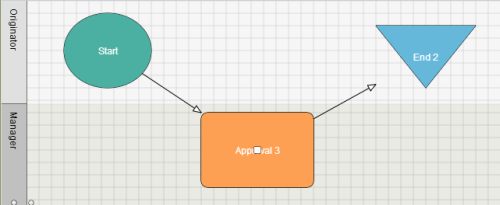

 Back to top
Back to top Trademarks
Trademarks