Script design notes
Before describing how to populate an Excel drop down using a SharePoint list, we will first describe creating a SharePoint list.
Often a SharePoint list needs to be refreshed with data from SAP. This can be done automatically on a regular basis as often as necessary using Winshuttle Query.
Creating a SharePoint List from Winshuttle Query
- Build your Query with all necessary data required to populate the final Excel drop-down list
- Map to Excel first and test make sure the query is working correctly.
- In Winshuttle Query, on the main run screen, click Update Mapping.
- Inside the mapper (top center), click Change Destination Type.
- From the Change Destination type drop down, select SharePoint List.
Note: Query must be connected to a Winshuttle Central site in order to use the SharePoint List option as a destination type.
- Click Back.
- From the Query main Run screen, next to SharePoint URL, click Browse.
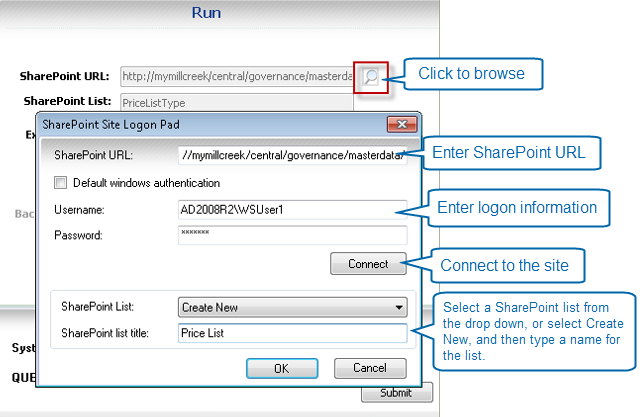
- In the SharePoint Logon Pad, do the following:
- SharePoint URL: Enter the URL of the SharePoint site you will use to maintain your list
Note: If you copy the site URL from a Web browser address bar, be sure to remove the default.aspx at the end of the URL.
- Username: Enter the domain/username
- Password: Enter user name and password to the SharePoint site
- Click Connect.
Note: You can not add the List name until you connect to the SharePoint Site.
- On the SharePoint Logon Pad, next to SharePoint List, select Create New to generate a new List name, or select from the drop down to pick an existing list on the site.
- On the SharePoint Logon Pad, next to SharePoint List Title, type a name for your SharePoint List (if you selected Create New in the previous step. SharePoint list title - this will generate the new list name on the specified SharePoint site (otherwise skip this step).
- Click OK
- From Query main Run screen, click Run.
- Verify that the list has been created on your SharePoint site. From the main page of the SharePoint site, in the left-hand menu, click Lists. Your newly created list should appear here. Then click the name of the list to see the data from the run in your list.
You can schedule a Query to run to a SharePoint List on a regular basis as often and required to ensure both SAP and the SharePoint List is in sync. Use the Run Later (Server) option -- see Scheduling a Query Run for additional help.
Note: The query must be approved on Central before a query can be auto scheduled to run.
 Home
Home Help Center
Help Center Support
Support Print
Print Feedback
Feedback
 Back to top
Back to top Trademarks
Trademarks