Getting started with Studio v11
If you have used Winshuttle Transaction, Query, or Direct, you will notice that Winshuttle Studio v11 has a new look. It brings the three solutions into one program. Also, this first screen probably looks familiar—a lot like Microsoft Office.
For instructions on downloading, installing, and activating Studio v11, see the four-step getting started guide, starting with Step 1. Download.
Then, when you're ready to create a Transaction script, the process will look like this:
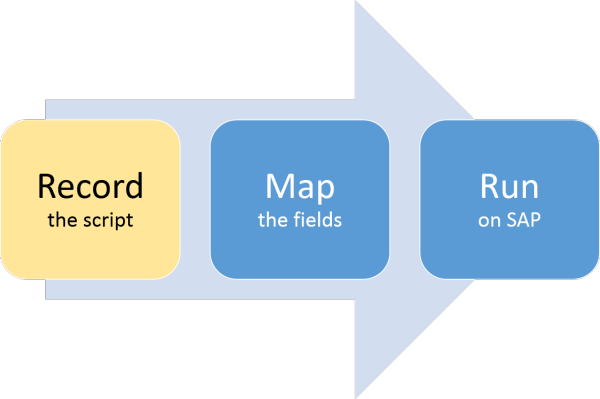
The process for creating a Query script will look like this:

For more information about what has changed in this version and what is new, see New features in Studio v11 and Where is it in Studio v11?
Next, read through the Setting up Studio v11 section to set up Winshuttle Studio v11. Then open Winshuttle Studio v11 and choose the operation that you want.
