Publish a script with an Excel data file
When you publish a script in Studio, you embed it in the Excel data file. Runners can then run the script from the Excel worksheet by using the Excel Add-in.
- Click the Run tab, and then click Publish.
If prompted, save the file, and then click Publish again.
- In the Script Name box, type a descriptive name that will help runners to identify the script.
- If you want to embed the script in a different data file, click Browse and locate that Excel workbook.
By default, Studio uses the data file that is already open, but you might want to embed several scripts in one data file. You can also embed both Transaction and Query scripts in the same data file.
- Choose the sheet that you want runners to use. To prevent runners from using a different worksheet, click the Lock icon.
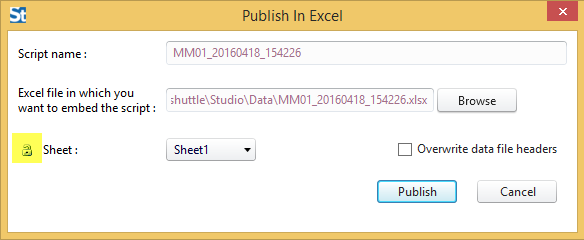
- To replace the existing headers each time the file is opened, check the Overwrite data file headers box.
- Click Publish.
The data file and the script are published, and runners who open the data file can run the script.