You are here: Customizing solutions > Add fields
Add fields
If you do not see a field that you need for your solution, you can enable it or you can type it in and synchronize with SAP.
Enable fields
- Click the View tab, click Expert View, and check the Disabled Fields box.
- To add a field, select it in the Mapper and then check the box in the Enable column.
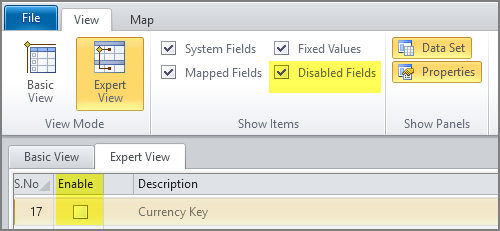
Add from SAP
To synchronize the Mapper, you must be logged on to SAP.
- In the Mapper, right-click the row above where you want to add the field.
- Click Add Blank Row.
- In the Name column, type the SAP name of the field.
Studio automatically synchronizes with the SAP system and adds the correct information to the data type and length fields.
 Home
Home Contents
Contents Product Help
Product Help Support
Support Print
Print Feedback
Feedback
 Back to top
Back to top Trademarks
Trademarks