Split documents
If you have more line items than can be entered in a single journal through SAP, you can split the document if this functionality has been enabled by your Journal Entry Management (JEM) author.
You need to know the name or number of an SAP reconciliation or offset account so that all the documents that result from a split can be balanced.
Important:
This first method will not work for FB60, FB65, FB70, or FB75, because those t-codes include amounts in the header. If you are using one of those t-codes, see Split documents for FB60, FB65, FB70, FB75.
JEM cannot split a column-based document that contains multiple loops at the same level.
If you do not split the document, the results vary, depending on the mapping:
- Cell-based: JEM posts the number of rows that is specified in the script's document length setting.
- Column-based: JEM runs the entire document, even though it exceeds the document length. Any rows that exceed the SAP limit will not be posted.
Split document: Upload large documents
- Enter all of your data.
- Validate your data by clicking Check Data or Validate.
We recommend this step, because it ensures that your document balances prior to the split.
- To split your document, click the Split button on the Winshuttle Run ribbon.
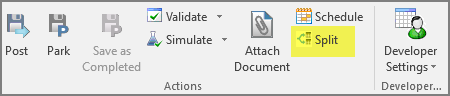
- Choose how you want to split the document:
- Insert split lines without changing the document balance. This means that you will have to balance the document manually.
- Insert split lines and balance the document, or auto balance, which means that JEM will balance the document for you.
This example uses the auto balance option.
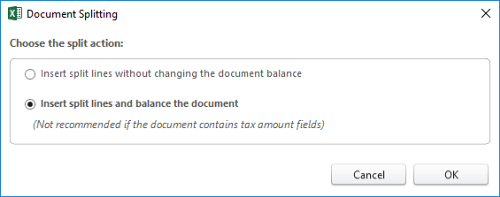
- Provide the reconciliation account information (if it has not already been provided by the JEM template author). Then click OK.
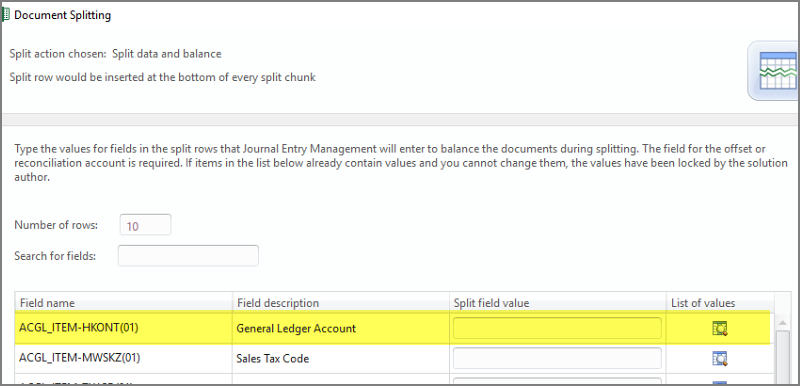
- After the split, you can see that the split rows have been inserted and that an amount has been added to balance each document.
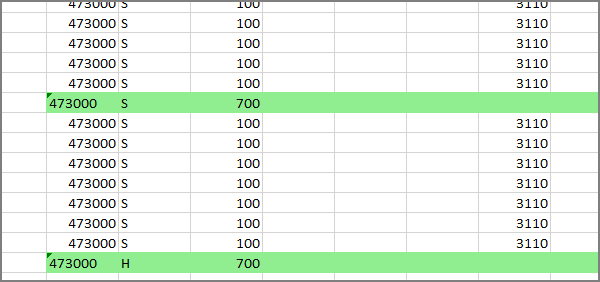
- After the document has been split successfully, you can upload the documents to SAP by clicking Park or Post. The document links are returned in the Posting Result cell.
Split documents for FB60, FB65, FB70, FB75
- Enter all of your data.
- Validate your data by clicking Check Data or Validate.
We recommend this step, because it ensures that your document balances prior to the split
- To split your document, click the Split button on the ribbon.
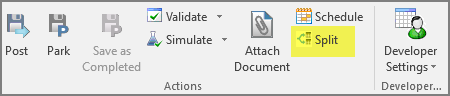
- Choose how you want to split the document:
- Insert the split lines without changing the document balance. This means that you will have to divide the header amount manually to balance the document. If your document contains tax amounts, choose this option.
- Insert the split lines and balance the document, or auto balance, which means that JEM will balance the document for you. The amount value in the split line will be equal to the sum of debit/credit amount of the other lines in that chunk.
This example uses the auto balance option.
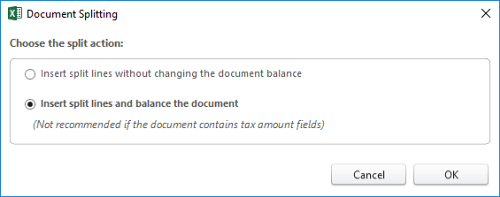
- Provide the reconciliation account information (if it has not already been provided by the JEM template author). Then click OK.
- Note that the split row is inserted above the data set to account for the header amounts in these transactions.
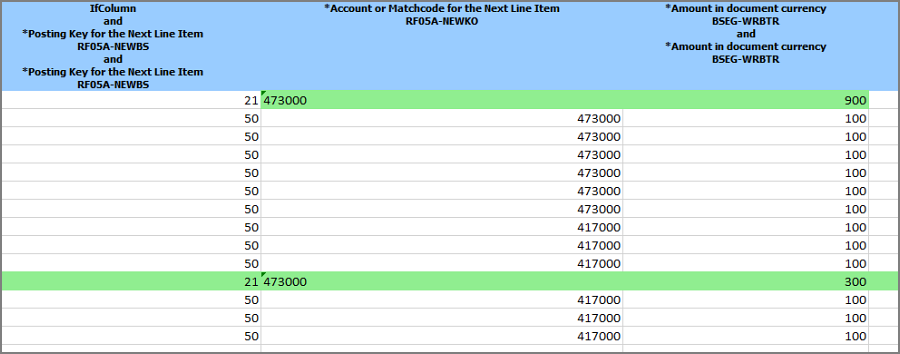
After the split, your vendor line (first line item) will be updated to represent the new amount needed to balance the first document.
The header rows inserted by the split will be added with the vendor and amount needed to balance the additional documents.
- After the document has been split successfully, you can park or post the documents to SAP. The document links are returned in the posting results cell.
Splitting documents that are based on BAPIs
After you split a document in a JEM solution that is based on a BAPI, you need to manually update the Accounting Document Line Item numbers.
 Home
Home Contents
Contents Product Help
Product Help Support
Support Print
Print Feedback
Feedback
 Back to top
Back to top Trademarks
Trademarks