You are here: Customizing solutions > Lists of values
Lists of values
You can assign a list of values (LOV) to a cell by selecting to import values from SAP F4 Lookup or by including a text file or an Excel file. Where a list of values appears, the value selected by the user during data entry is validated when the sheet is validated.
- In the Mapper, click Expert View, and then select the field.
- Click Allowed Values.
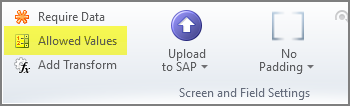
- Click Operator, and then click In List.
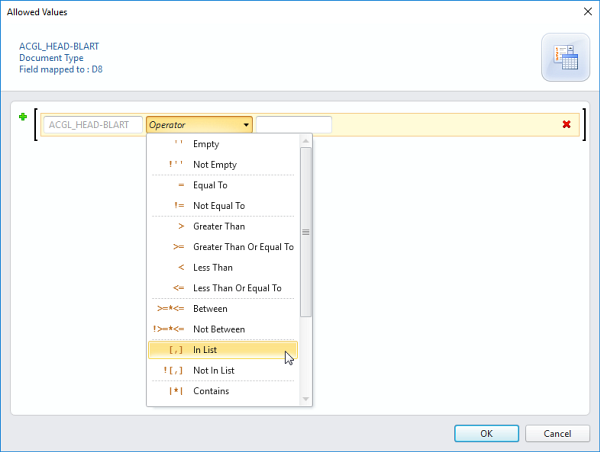
- Follow the instructions to create a custom SAP F4 lookup list, a static list from a text or Excel file, or a dynamic list from a text or Excel file.
Create a custom LOV from an SAP F4 lookup
- In the List Builder box, click Static Value List, and then click Import, and then click From SAP F4 Lookup.
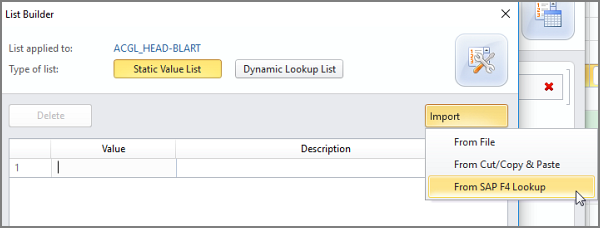
- Enter your SAP credentials in the SAP logon box. Click OK.
- Select the SAP values that you want to include, and then click the green checkmark button.
- Click OK twice.
Create a static LOV from a text or Excel file
- In the List Builder box, click Static Value List, click Import, and then click From File.
- Click the Browse button (the open folder) and browse to the file that you want.
- Change the trim options if you want.
- Click OK twice.
Create a dynamic LOV from a text or Excel file
- In the List Builder box, click Dynamic Lookup List,
- Click Current Data Set File or Linked Excel or Text File, and then click Configure Dynamic List.
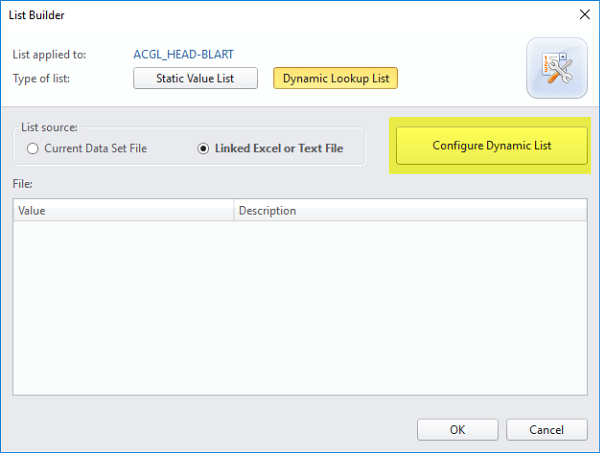
- Do one of the following:
- If you are using the current data set, click the sheet that contains the data for the lookup list.
- If you are using a linked file, click the Browse button (the open folder) and browse to the file that you want.
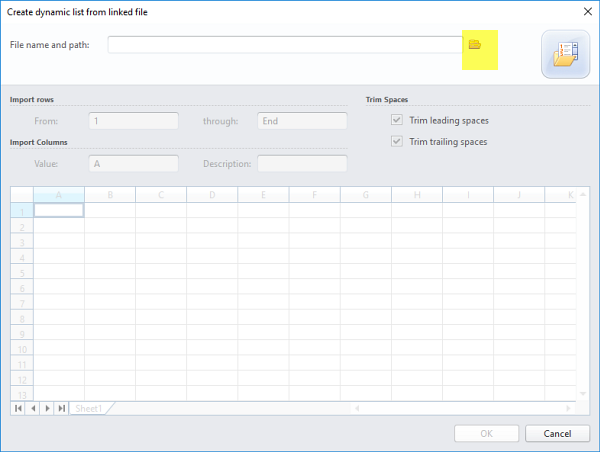
- Specify the row settings, and change the trim options if you want.
- Click OK twice.
 Home
Home Contents
Contents Product Help
Product Help Support
Support Print
Print Feedback
Feedback
 Back to top
Back to top Trademarks
Trademarks