Configuring Bulk Assignment/Reassignment approval
The Bulk Approval setting allows you on a task-by-task basis to allow workflow participants to approve multiple assignments at one time.
Enabling bulk approval for a task
- In Designer, click on the Approval or Activity node for which you want to enable Bulk Approval.
- In the Properties pane, scroll to the UI Support section.
- Click in the AllowBulkApproval field.
- In the drop-down list, click True.
Configuring bulk reassignment
Bulk Reassignments enable you to reassign all of one person’s assignments to another person. This can be done for a single task (to accommodate departmental restructuring for example) or for all tasks (to accommodate someone leaving the company), allowing you to maintain continuity and efficiency in workflows while minimizing downtime.
NOTE: To perform this function you must either be logged in as the Winshuttle Administrator or have the permissions specified in the BulkReassignmentPermissionSets Configurator key.
- Go to a SharePoint site, login as Administrator, and click Winshuttle Process List.

The Winshuttle Process List appears.
- From the Actions menu, click Bulk Reassignment.
The Winshuttle Bulk Reassignment window appears.
- In the Reassign from the user with this user name text box, type the domain/username of the person whose assignments you want to reassign.
- In the To the user with this user name text box, type the domain/username of the person to whom you want to assign the tasks.
- Click Continue.
The Winshuttle Bulk Reassignment Select and Confirm window appears.
 Home
Home Help Center
Help Center Support
Support Print
Print Feedback
Feedback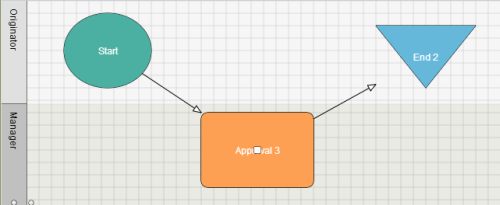

 Back to top
Back to top Trademarks
Trademarks