You are here: Working with Solutions > Re-mapping fields in Winshuttle Designer
Re-mapping fields
Related Topics |
You can re-map fields if you are using the same input value in more than one script, but do not wish to have the same field in your form more than once.
- Open Winshuttle Designer.
- Click File, point to Open, and then click Open Solution.
- Select the solution connected to the form, and then click Open.
- Click Tools, and then click Manage Field Mappings.
- Click the drop menu, and then select the Web Service that needs to be changed.

- You will see all of the mapped fields for the Web Service that needs to be re-mapped.
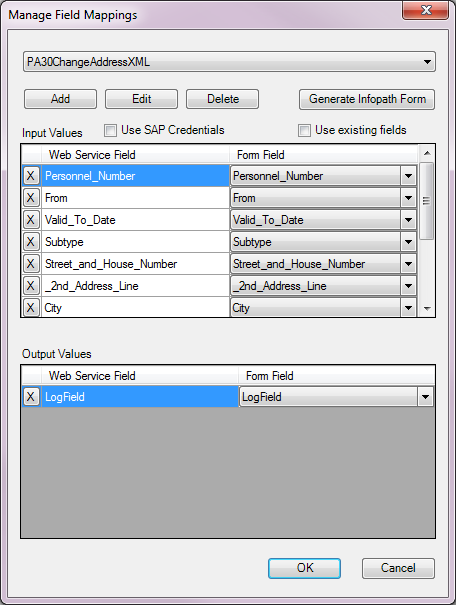
- In the Web Service Field column, identify the duplicate field.
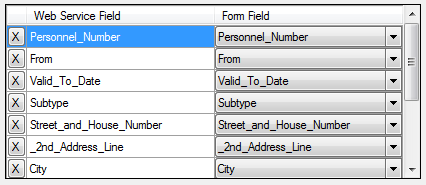
- In the Form Field column, click the drop down menu to select the field that you want to have the Web Service Field point to and be associated with in InfoPath.
Note: The Form Field drop down menu will show all fields for all web services associated with the Designer Solution.
- Continue re-mapping fields, and then click OK to finish.
 Home
Home Help Center
Help Center Support
Support Print
Print Feedback
Feedback
 Back to top
Back to top Trademarks
Trademarks