Importing an InfoPath form into a Workflow solution
If you have existing InfoPath forms you'd like to import into a solution, do the following:
- On the Workflow Designer menu bar, click File, point to New, and then click Workflow Solution for Forms.
- On the Workflow Designer menu bar, click File, and then click Import Form.
Note: The imported form must have been created in "InfoPath 2007 Filler" mode; otherwise you will see a message informing you that you must convert the file to InfoPath 2007 filler and then import into the solution. - Browse to the InfoPath form (.XSN file) you wish to import, and then click OK.
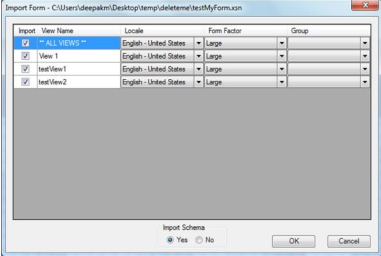
If an imported view already exists (i.e. has the same name as an existing view), a warning will be displayed asking whether or not you want to replace (overwrite) an existing one. Click Yes to continue.
- In the Designer View column, create a new view or select any already created view. If you create new views, the new views will be added to the dropdown.
- Use drop down boxes to select the Locale, Form factor, and SharePoint Group for the Form’s layout.
- After you have finished mapping all of your views, then click OK to complete the process.
 Home
Home Help Center
Help Center Support
Support Print
Print Feedback
Feedback
 Back to top
Back to top Trademarks
Trademarks