Map query fields to a SharePoint list

- Click the Mapper tab, or click the Map tab on the ribbon.
- Drag each field to the Data Set panel. Or click Auto Map, and then arrange the fields by clicking Shift Up or Shift Down on the ribbon.
- Click Save.

- Click the folder icon next to the SharePoint URL box.
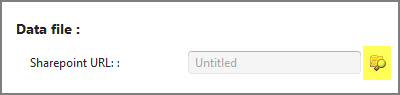
- Enter the URL of the SharePoint site.
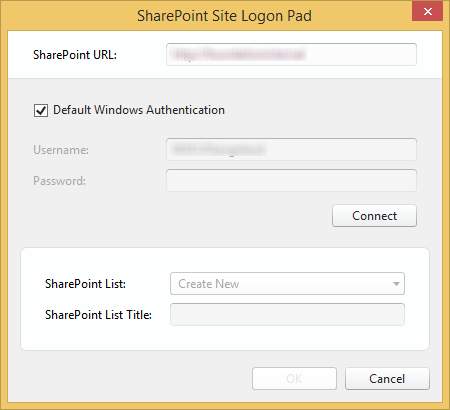
- Enter your user name and password or click the Windows Authentication check box.
- Click Connect, and then click OK when you receive the success message.
- Enter a name for the list, or choose an existing list.
- Click OK, and then click Save Script File.
The next step is to submit the script.
Why use a SharePoint list?
You can output to any existing SharePoint site, not just Foundation SharePoint sites, and to any SharePoint lists that have same structure as your file or to a new list or an automatically created list.
SharePoint lists are particularly useful when your data is part of a Winshuttle workflow.