Using Microsoft InfoPath Manage Data Connections Wizard
Designer solution migration
Microsoft InfoPath provides a simple wizard that can be used to create and modify a SharePoint Data Connection. If you used this wizard to establish a data connection in your form, it is recommended that you use the wizard to modify your data connections as well.
After you have migrated your SharePoint Lists over to the new SharePoint Site in which you will be publishing your Winshuttle Solution to, you can then start modifying your data connections through the Manage Data Connections Wizard. To modify you Winshuttle Solution Data Connections to point to the new SharePoint Lists, follow the below steps.
- Open your Winshuttle Solution in Designer.
- Click the Launch InfoPath button on the toolbar.
- At the bottom of the Fields Navigation Pane, click Manage Data Connections…
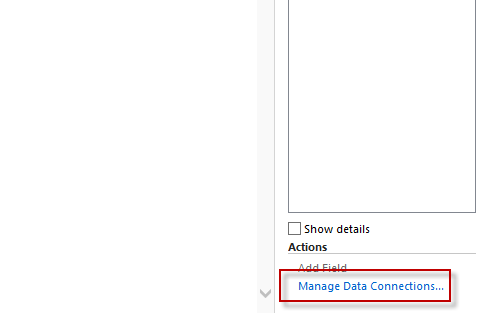
- Click the Data Connection you wish to change, and then click Modify to launch the Data Connection Wizard.
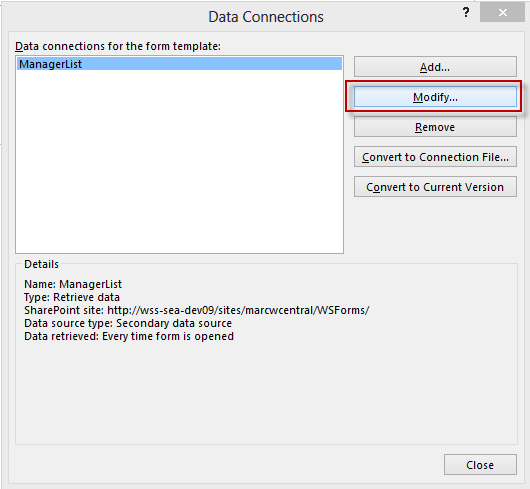
- In the SharePoint site details window, enter the new SharePoint URL to your SharePoint List, and then click Next.
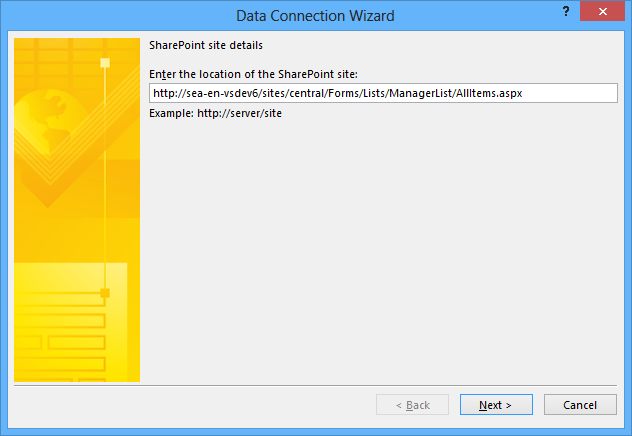
- Under Select a list or library, click the SharePoint list you want to work with, and then click Next.
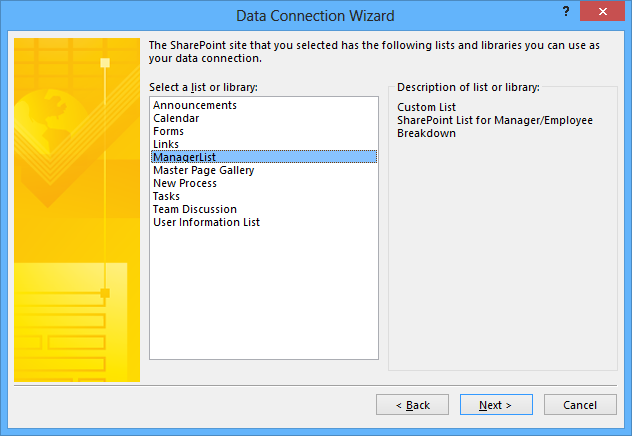
- Select the checkboxes next to each column that you will be working with, and then click Next.
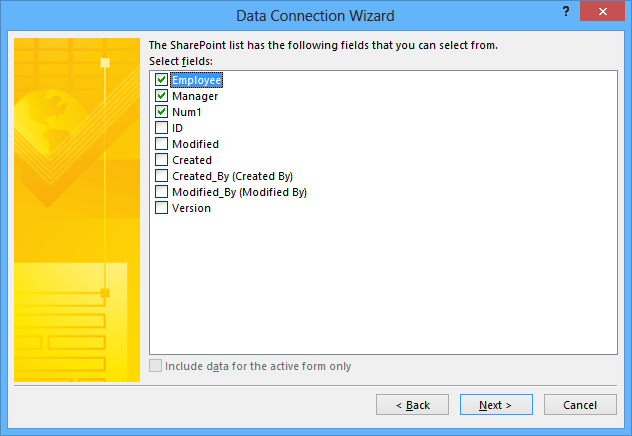
- Click Next, click Next again, and then click Finish.
 Home
Home Help Center
Help Center Support
Support Print
Print Feedback
Feedback
 Back to top
Back to top Trademarks
Trademarks