Applies to:
Configuring the Server Worker for Winshuttle SAP Integration Server 11x
Winshuttle Server 11.x Admin Tool Guide
On this page
- Winshuttle Worker configuration
- Worker capabilities
- Autorun Prefetch
- Worker database
- SNC Lib
- Log4Net section
Winshuttle Worker Configuration
Back to top- Click [...] to browse to your web.config file. The default location for the Server Worker configuration (.CONFIG) file is: C:\Program Files\Worker\Winshuttle.Server.ServiceWorker.config.
- Click Load Configuration to load it.
Click Apply Changes to apply any changes you make on this screen.
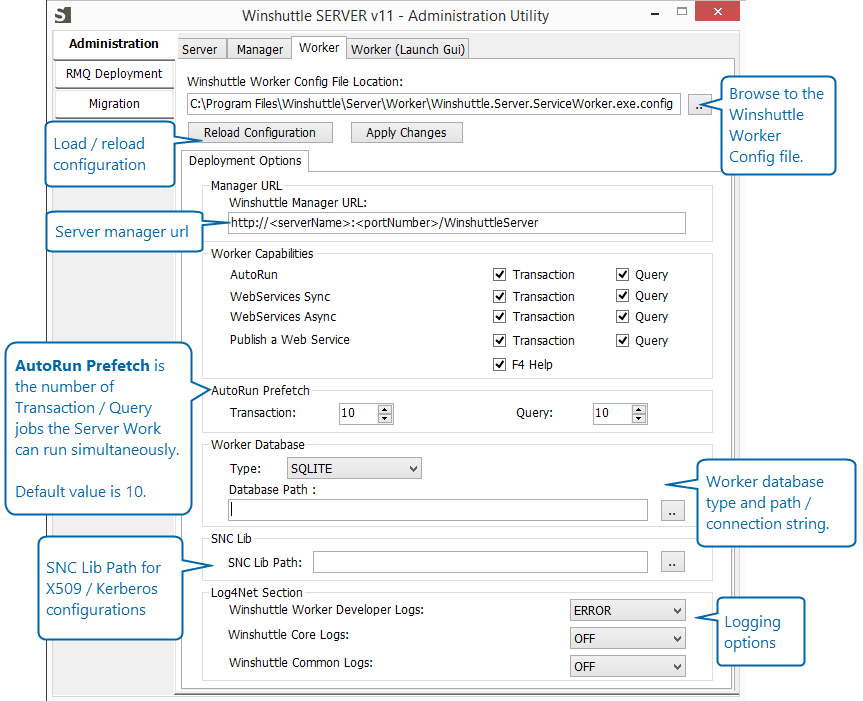
Winshuttle Manager URL
Back to topThis field displays URL for the Winshuttle Manager.
Worker Capabilities
Back to topCheck a feature to enable it for its respective client (Transaction or Query)
- Autorun : Run auto run jobs for Transaction/Query
- Web Services Sync: Run web services published in synchronous mode
- Web Services Async: Run web services published in asynchronous mode
- Publish a Web Service: Publish Transaction/Query web services
- F4 Help: For F4 lookup feature.
Autorun Prefetch
Back to topAutorun prefetch is the number of Transaction / Query jobs the Winshuttle Server Worker can run simultaneously.
The default value for both Transaction and Query is 10.
Worker Database
Back to topType: Select one of the following for the Winshuttle Server Worker Launch Gui database:
- SQLITE: Click [...] to browse to the SQLITE database. Note: If you choose SQLITE, you can also leave this entry blank to use the default: , which is <server worker installation directory>\AppData\WinshuttleWorker\WinshuttleWorkerDB.
- SQL2008: Click [...] to browse to the SQL 2008 database you wish to use.
- SQL2012: Click [...] to browse to the SQL 2012 database you wish to use.
- SQL2014: Click [...] to browse to the SQL 2014 database you wish to use.
Connection String / Database Path
This displays the Connection String/Database Path for the Winshuttle Server Worker database. (This will be automatically filled with value given during the Installation of Worker component.)
SNC Lib
SNC Lib Path
If you are using X.509 or Kerberos Authentication, click [...] to browse to either the 32-bit or 64-bit version of the SNC_LIB libraries.
Default locations for SNC_LIB libraries for Kerberos
- 32-bit Winshuttle product installed on 64-bit OS: C:\Windows\SysWOW64\gsskrb5.dll
- 64-bit Winshuttle product installed on 64-bit OS: C:\Windows\System32\gx64krb5.dll
Default locations for SNC_LIB libraries for X.509
This will be the path to the secgss.dll used when the X.509 Worker machine is configured.
<configuration_path_x.509>/secgss.dll
Log4Net Section
Back to topUse this section to define logging levels for each of the following logs. Available options are OFF, ERROR, or ALL.
- OFF—Disables all logging.
- ALL—Logs everything.
- ERROR—Logs errors only.
To enable and access Winshuttle SAP Integration Server Worker log files
- On the Server desktop, right-click the Winshuttle Server Administration tool, and then click Run as Administrator.
- Click the Worker tab, and then click Load Configuration.
- In the Log4Net Section, select the logging level for each of the following: next to Winshuttle Manager Developer Logs, set logging to the desired logging level (ALL or ERROR).
- Winshuttle Worker Developer Logs: Used for logging of Winshuttle Worker activity (ERROR by default)
- Winshuttle Core Logs: Used for logging the Engine core level (OFF by default)
- Winshuttle Common Logs: Used for logging the Engine common level (OFF by default)
- Click Apply Changes.
NOTE:
- You will need to enable logging on each Winshuttle SAP Integration Server you wish to log.
- SAPIS log files will be stored in the directory where SAPIS was installed, in the Manager/Temp (for Server Manager) and Worker/Temp (for Server Worker) folders.