Applies to:
- Winshuttle Foundation
Integrating the SalesForce WSDL into a Winshuttle Composer form
The purpose of the SalesForce WSDL (Web Service Definition Language) is as follows:
- Enable you to generate form fields in the form without aligning with the structure or layout.
- Enable you to work with the Field Mapper so you don't have to edit the XML in order to respect other fields.
- Import a list of values into the drop downs.
On this page
- Supported operations
- Integrating the WSDL into the Form
- SalesForce WSDL Field Information
- Create field information
- Update field information
- Query field information
The WSDL does not need to be published to Winshuttle SAP Integration Server. It only needs to be present in the Solution File. SalesForce has no server-side component, hence publishing the WSDL is unnecessary after the WSDL has been created by SalesForce for Winshuttle Studio and imported into a form created in Winshuttle Composer.
Supported operations
SalesForce integration for Winshuttle Foundation only supports the following operations:
- Create
- Update
- Query
Other operations such as Upsert and Delete are not supported at this time. The rest of this document explains the steps required to integrate the WSDL into the Form and also touches on some of the fields that are found in the WSDLs.
The following features are not supported:
- Repeating Web Service
- Submitting WSDL to Winshuttle CENTRAL (not needed)
- Adding WSDL through a URL is not supported, i.e. you must use the actual file.
- Authentication via Winshuttle Central / User Governance. SFDC (SalesForce Dot Com) Credentials (username, password, login url) must be included in the form as fields.
- Standalone Query operations. SalesForce automatically provides a Query operation when running an Update operation. SalesForce for Studio outputs two WSDLs when you create an Update operation: Query WSDL and Update WSDL. Only Query, Update, and Create operations are supported
Note: The person running the SFDC Operation must include their Security Token in the Password (password + security toke). See SFDC documentation on explanations and how to retrieve your security token.
Integrating the WSDL into the Form
WSDL Can be brought into form manually or by the Solution Wizard. The below steps are for Solution Wizard only but the same flow of operations apply to manual integration of WSDL into Composer.
- Open Winshuttle Composer.
- Click Create a new Solution.
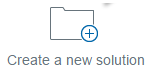
- Enter a name for the solution, and the path to your Forms site. Note: You do not need to enter a Central / User Governance site. The WSDL is not deployed to it (i.e. it is only used for designing the form).
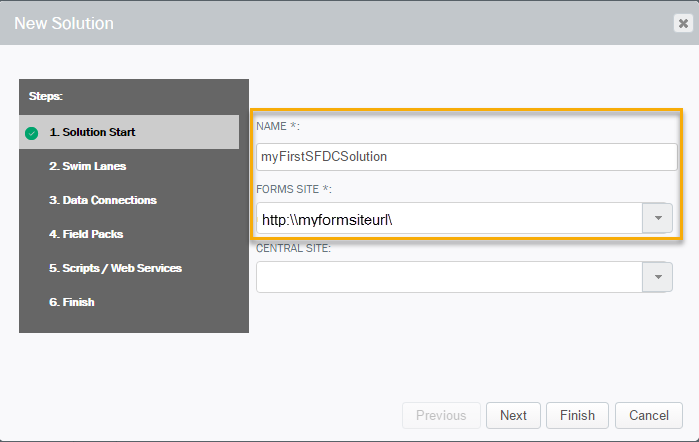
- Click Next through each screen, until you reach Scripts / Web Services. (Note: You can also click directly on 5. Scripts / Web Services.
- Click Add.
- Select the File option (not URL).
- Specify a Group Name.
- Under Operation, select RunWithCreds. (Note: Selecting Run will prevent SafesForce authentication fields from being generated).
- Click Next, and then click Finish.
- On the Form tab, a form should have been generated for you. Notice that you have a Web Service and Button control added to the form.
Although the SalesForce service is not an actual web service, Winshuttle Composer uses the Web Service Control to provide the user with the same options as those provided for SAP and Third Party Web Services.
Note: If you did not use the Composer New Solution Wizard, you can manually add a Web Service Control to your form and configure it to call the SalesForce WSDL. - Deploy the Solution. You do not need to publish the Script (WSDL) to Winshuttle Central / User Governance, it only needs to reside in the Solution File itself.
SalesForce WSDL Field Information
Much like SAP Web Services, the SalesForce WSDL’s have some fields that will be included in each WSDL. The following fields are mentioned below with their explanation. Note that different Operations (Update, Query, or Create) have different requirements for fields.
Create
Create Inputs
- SFDCLoginUrl: URL for SFDC Logon (https://login.salesforce.com)
- SFDCUsername: Username of SFDC User (joe.example@company.com)
- SFDCPassword: Password + SalesForce Security Token. The SFDC Integration uses the SalesForce API which requires the use of a Security Token.
Example: If the password is myPassword, the SFDCPassword would be as follows:
- Security Token: 4zAW709fo7CLy3m395czISxSD
- Full Password: myPassword4zAW709fo7CLy3m395czISxSD
If you need to know how to get your SalesForce security token, see Get or Reset your Token in SalesForce Help
- SFDCObjectMetadata.ObjectName: The Business Object you want to use. (Account)
- SFDCObjectMetadata.Action: Action taken on the Business Object (Create, Update, Query)
Create Outputs
- Success: Boolean true/false letting you know if the operation was successful or not
- LogMessage: The return message from SalesForce
- IDField: The ID of the created record in SalesForce
Update
Update Inputs
- SFDCLoginUrl: URL for SFDC Logon (https://login.salesforce.com)
- SFDCUsername: Username of SFDC User (joe.example@company.com)
- SFDCPassword: Password + SalesForce Security Token. The SFDC Integration uses the SalesForce API which requires the use of a Security Token.
Example: If the password is myPassword, the SFDCPassword would be as follows:
- Security Token: 4zAW709fo7CLy3m395czISxSD
- Full Password: myPassword4zAW709fo7CLy3m395czISxSD
If you need to know how to get your SalesForce security token, see Get or Reset your Token in SalesForce Help
- SFDCObjectMetadata.ObjectName: The Business Object you want to use. (Account)
- SFDCObjectMetadata.Action: Action taken on the Business Object (Create, Update, Query)
- Account ID: The account ID for the record you want to update.
Update Outputs
- Success: Boolean true/false letting you know if the operation was successful or not
- LogMessage: The return message from SalesForce
- IDField: The ID of the created record in SalesForce
Query
Query Inputs
- IsDeleted_boolean: Not supported. Value defaults to false. This checkbox is intended to allow the users to search deleted records in addition to ‘active’ records.
- SFDCLoginUrl: URL for SFDC Logon (https://login.salesforce.com)
- SFDCUsername: Username of SFDC User (joe.example@company.com)
- SFDCPassword: Password + SalesForce Security Token. The SFDC Integration uses the SalesForce API which requires the use of a Security Token.
Example: If the password is myPassword, the SFDCPassword would be as follows:
- Security Token: 4zAW709fo7CLy3m395czISxSD
- Full Password: myPassword4zAW709fo7CLy3m395czISxSD
If you need to know how to get your SalesForce security token, see Get or Reset your Token in SalesForce Help
- SFDCObjectMetadata.ObjectName: The Business Object you want to use. (Account)
- SFDCObjectMetadata.Action: Action taken on the Business Object (Create, Update, Query)
- Account ID: The account ID for the record you want to update.
Query Outputs
- Success: Boolean true/false letting you know if the operation was successful or not
- LogMessage: The return message from SalesForce
- Output files: The fields you are outputting from the query rendered as a repeating table