Applies to:
Winshuttle Central Transaction menu: ROI Chart
Back to
Transaction menu topics
The Winshuttle Central ROI (Return On Investment) chart provides the logged-in user with a visual representation of the CENTRAL ROI data to demonstrate the value of using TRANSACTION. The display is available as a pie chart or as a bar chart. CENTRAL uses data from the log file to compile the chart.
Note: Only a Winshuttle Central Site administrator will see the ROI Chart link.
Viewing ROI charts
- Open the Winshuttle Central Administration page
- In the Transaction column, click ROI Chart.
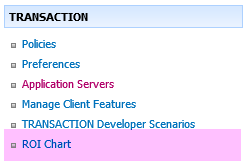
- Choose the desired filters.

- Click View.
|
Sample ROI Transaction chart. |
