Adding fields (or groups) to a field pack
When adding a Field to a field pack, you will need to enter some or all of the following properties.
Note: If you are adding a Group to a field pack (as opposed to a Field) from this screen, only the Name and Type (Group) are required.
See below for additional information about each option.
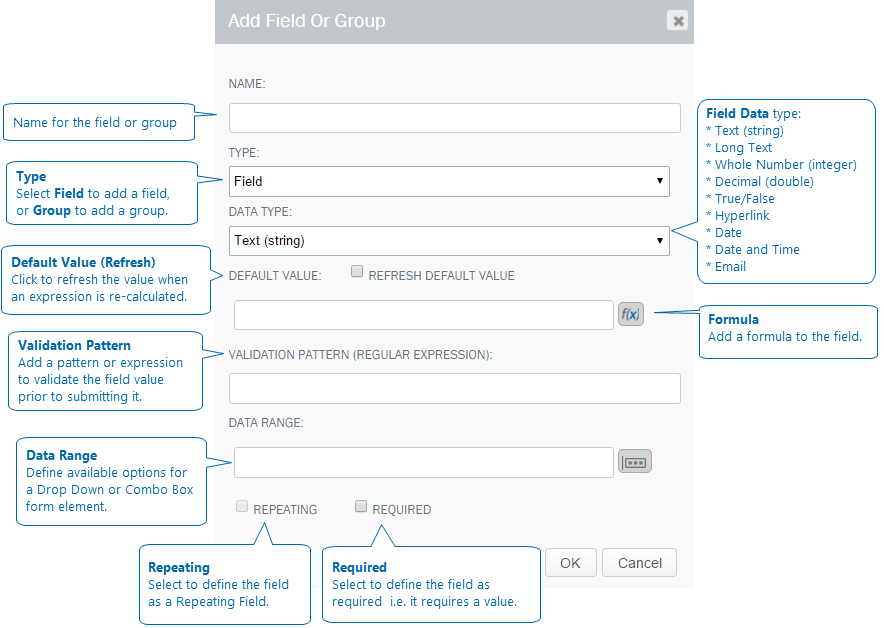
- Name (Required)
The namefor the field or group. (If you are creating a group, this is all you need to enter.) - Type (Required)
Select Field to add a field. If you are adding a group, select Group. - Data Type (Required)
Select one of the following data types from the drop down:- Text (string)
- Long Text
- Whole Number (integer)
- Decimal (double)
- True/False
- Hyperlink
- Date
- Date and Time
- Default Value: Refresh Default Value (Optional)
Select this checkbox so that a field containing a formula or expression will be refreshed any time a field within the formula or expression is changed. - Validation Pattern (regular expression) (Optional)
(Optional) Enter a regular expression to validate the field input before it is submitted. For example: ^\d{3}-\d{2}-\d{4}$ can be used to validate a Social Security number. This will restrict form submission if the regular expression (pattern) is not verified. - Data Range (Optional)
This is used if the Form element is a Drop Down or Combo Box, and it enables you to define available options (which can be Static) from a Data Connection or Repeating Content. - Repeating (Optional)
Check this box to designate a RepeatingField (currently only used with the Repeating Content folders). Repeating fields are used to store repeating content such as a Table or Repeating Group of Elements. - Required (Optional)
Check this box to require a value for the field before the form will be allowed to be submitted.
Return to Creating a Field Pack