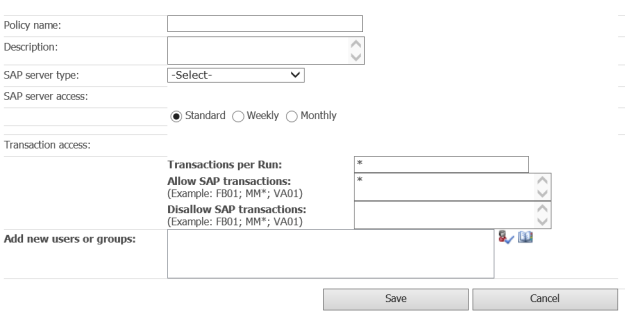Applies to:
Winshuttle Central Transaction menu: Policies (Transaction)
Back to
Transaction menu topics
Use the Policies page to:
Creating a Server Policy
Back to top- From the Winshuttle Central Administration page, under TRANSACTION, click Policies.

The TRANSACTION Policies page
You can click a pre-made Policy to edit that policy's settings, or you can create your own. To edit an existing policy--for example, "No Weekday Master Data Changes", click the name of the policy.
- To create your own policy, under Policies, click the Add arrow, and then click TRANSACTIONPolicy.

- Specify details of the server policy:
- Enter a policy name that reflects the intent of the policy.
- Enter a description of the policy.
- Specify the SAP server type, whether Production or Non-Production.
- Specify when the server will be accessed by this policy, whether daily, weekly, or monthly.
Clicking Daily or Monthly will enable you to enter specific times and/or days for access.
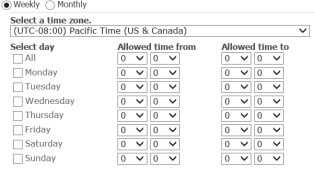
Weekly SAP access options

Monthly SAP access options
- Specify the maximum number of Transactions per run.
- Specify the SAP Transactions to Allow and/or Disallow, separated by a semi-colon. For example: FB01; VA01; MM*
Note: You can use a wildcard "*" to specify all Transactions, or use the wildcard with a table name to specify all tables of a type.
|
Editing a TRANSACTION policy |
Assigning users / removing users to or from a policy
Back to top- In the Add new users or groups box , type a name.

- Click Check Names
 to verify, or click Address Book
to verify, or click Address Book  to locate a name.
to locate a name. - When you have located the name, click Add. The name appears in the Existing Users and groups box.
To remove a user from a policy
- Under Policies, click the policy name. In the Existing users and groups box, select a name, and then click Remove.