Applies to:
Configuring Winshuttle Server for Kerberos SAP SSO
If a published web service does not use the ‘RunWithSapCreds’ method, an extra parameter (‘WindowsCreds’) is added to the ‘Run’ method. In this case the user will need to enter Windows credentials for this parameter.
On this page
- Enabling Kerberos SSO with the Server Admin tool
- Configuring 32-bit Worker and FormWorker SAP SSO
- Configuring 32-bit Worker/Formworker SAP Netweaver SSO
- Configuring 64-bit Worker SAP Netweaver SSO
- Configuring 64-bit Worker SAP SSO
Note: For Kerberos based SAP SSO logon scenarios, all users posting data using published web services in Winshuttle Server must have basic logon access rights on the machines where Winshuttle worker is installed.
Because it is not practical to add all the users on all worker machines, it is recommended that you create a permissions group with the users, and then provide the group with logon access rights on all worker machines.
Enabling Kerberos SAP SSO with the Server Admin Tool
Back to top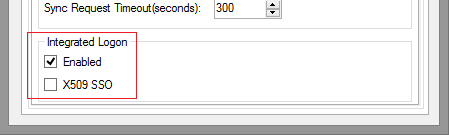
Integrated logon selection - Server Admin Tool
- Open the Server Administrator Tool.
- Under Integrated Logon, select Enabled.
- Click Apply Changes.
Default locations for SNC_LIB libraries
32-bit Winshuttle product installed on 64-bit OS
c:\Windows\SysWOW64\gsskrb5.dll -OR- c:\Windows\SysWOW64\gssntlm.dll
32-bit Winshuttle product installed on 32-bit OS
c:\Windows\System32\gsskrb5.dll -OR- c:\Windows\System32\gssntlm.dll
Configuring 32-bit Worker and FormWorker SAP SSO
Back to top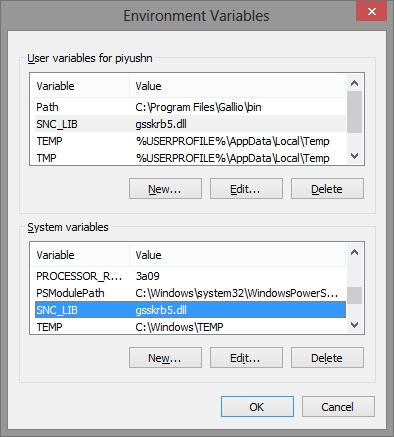
To configure SAP SSO on a 32-bit Winshuttle Worker machine, do the following. (Note that the same will be required for configuring SAP SSO for FormWorker because Winshuttle FormWorker is available only in a 32-bit configuration.)
Note: The SNC_LIB file name in the following screenshots is for reference only. The name can differ in your environment.
- Deploy SAP SSO logon on the machine where Winshuttle Worker or FormWorker is deployed.
- The SAP SSO logon deployment creates an environment variable named ‘SNC_LIB’ for users environment variable.
- Create the same environment variable in ‘System Variables’. (Winshuttle Worker is a windows service and services use System environment variables).
- Restart the machine.
Configuring 32-bit Worker/Formworker SAP Netweaver SSO
Back to topFor a SAP NetWeaver SSO configuration, a secure Login Library is used to logon to the SAP system.
To configure SAP NetWeaver Kerberos based SSO, do the following:
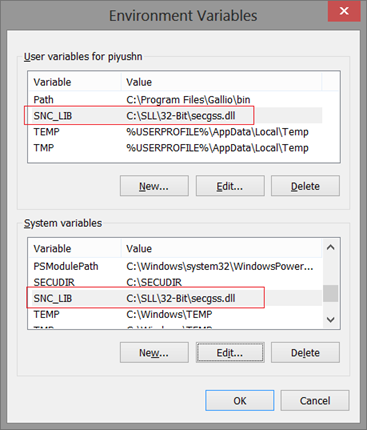
- Download the 32-bit Secure Login Library. (You can download these libraries from the SAP Support Portal.)
- Copy the libraries to a folder on the machine(s) where Winshuttle Workers are installed. For example: C:\SLL\32-bit\
- Set the SNC_LIB path. You can do this 1 of 2 ways:
- Option 1: Create both User and System variables for SNC_LIB, and then set its value as the path to secgss.dll. (See example at right).
- Option 2: Define the path to the SNC library in the Worker/FormWorker configuration file.
<integratedLogon sncLib="C:\SLL\32-Bit\secgss.dll" />
Note: If the SNC_LIB path is defined in the system environment variables and the Worker configuration file (i.e. you use both Option 1 and Option 2), the system environment variable is ignored.
Instead, the value defined in the Worker configuration file will be used when logging on to SAP from Winshuttle Server.
- If you defined environment variables in step 3, restart the machine for the changes to take effect.
Configuring 64-bit Worker SAP Netweaver SSO
Back to topFor an SAP NetWeaver SSO configuration, a secure Login Library is used to logon to the SAP system.
To configure SAP NetWeaver Kerberos based SSO for a 64-bit machine, do the following:
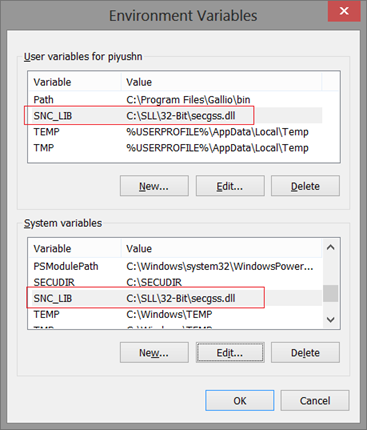
- Download the 64-bit Secure Login Library. (You can download these libraries from the SAP Support Portal.)
- Copy the libraries to a folder on the machine(s) where Winshuttle Workers are installed. For example: C:\SLL\64-bit\
- Set the SNC_LIB path.
Note: If in a 64-bit machine, you have both Winshuttle Worker and FormWorker installed, then you need to define the value of the SNC_LIB user environment variable as the path to the 32-bit DLL for FormWorker.
You can do this 1 of 2 ways:
Option 1: Create both User and System variables for SNC_LIB, and then set its value as the path to secgss.dll. (See example at right).
Option 2: Define the path to the SNC library in the Worker/FormWorker configuration file.
<integratedLogon sncLib="C:\SLL\64-Bit\secgss.dll" />
Note: If the SNC_LIB path is defined in the system environment variables and the Worker configuration file (i.e. you use both Option 1 and Option 2), the system environment variable is ignored.
Instead, the value defined in the Worker configuration file will be used when logging on to SAP from Winshuttle Server.
- If you defined environment variables in step 3, restart the machine for the changes to take effect.
Configuring 64-bit Worker SAP SSO
Back to top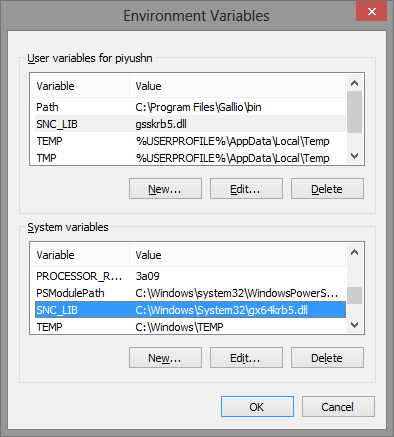
- Deploy SAP SSO logon on the machine where Winshuttle Worker is deployed.
- The SAP SSO logon deployment creates an environment variable named SNC_LIB as a user environment variable. (See example at right.)
- Under System Variables, click New, and then create the same SNC_LIB environment variable. (Note: Winshuttle Worker is a windows service and services use System environment variables.) Set the environment variable as the path to the gx64krb5.dll file (see example, right).
Alternative method: If you choose, you can instead define the path to the SNC library in the Worker/FormWorker configuration file.
<integratedLogon sncLib="C:\Windows\system32\gx64krb5.dll" />
Note: If the SNC_LIB path is defined in the system environment variables and the Worker configuration file (i.e. you use both Option 1 and Option 2), the system environment variable is ignored.
Instead, the value defined in the Worker configuration file will be used when logging on to SAP from Winshuttle Server.
- For 64-bit machine, copy the 64-bit SSO logon DLL to C:\Windows\system32, and then set its value to the path of the System environment variable.
- If you defined environment variables in step 3, restart the machine for the changes to take effect.