Applies to:
Implementing custom workflows with Winshuttle Central
Back to
On this page
By default, Winshuttle Central workflows are installed with the custom document libraries when Winshuttle Central is installed. You can also add your own workflows to document libraries.
For both 'out-of-box' Central workflows and custom workflows, Winshuttle Transaction and Query clients use the metadata columns of a document on the server to determine permissions.
With custom workflows, you can configure and implement customized review and notification processes.
Winshuttle Central supports two types of workflows:
Standard workflows, which focus on data review:
- Review and post - one step: The reviewer of the data file is the final runner of the file.
- Review and post - separately: The submitter of the data file is the final runner of the file.
- No data file review: No review is required.
Custom workflows (available through Winshuttle Workflow), which can offer business users other features:
- Primary and secondary approvers
- Reminders to approvers and others who are involved in review tasks
- Other customized logic
Workflows are created in Winshuttle Designer and stored in the data files document library. They are attached to a file when the file is submitted for approval.
Implementing a custom workflow
Back to topYou must have SharePoint Site Collection administrator privileges to perform these actions.
To enable custom workflows, you must first remove the standard CENTRAL workflows. Removing standard workflows removes all TRANSACTION script file and TRANSACTION data file review capabilities.
Removing standard Winshuttle Central Workflows
Back to topTo remove the standard CENTRAL workflow, do the following:
- Open the Winshuttle CENTRALAdministration page.
- Under Libraries, click Data Files.
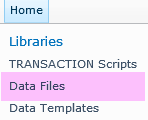
- On the SharePoint menu bar, click Library, and then click Library Settings

- Under Content Types, click DataFileDoc.
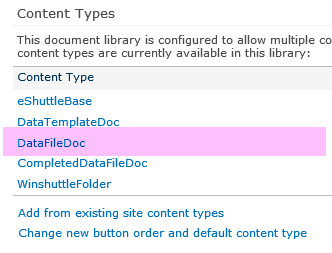
- Under Settings, click Workflow Settings.
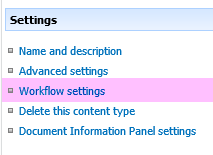
- Click Remove a workflow.
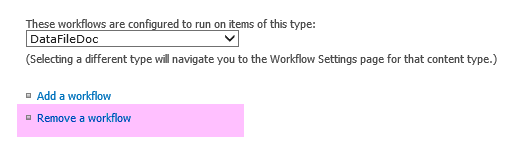
- On the Remove Workflows page, click Remove. Click OK.
Adding a new workflow
Back to topNote: Workflows can be associated with both TRANSACTION scripts and data files.
- Open the Winshuttle CENTRALAdministration page.
- Under Libraries, click Data Files.
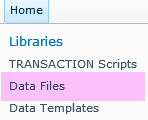
- On the SharePoint menu bar, click Library, and then click Library Settings

- Click Create Workflow. The default Workflow screen appears.
- Create a custom workflow. The workflow should include a list of approvers that is based on a SharePoint list.
Changing metadata columns for custom workflows
Back to topFor the standard or custom workflows to work, the correct metadata columns must be marked "true".
Script file dependent metadata
- Runable - Type: True/False - Signifies whether the script workflow is complete or not.
- Runner required - Type: True/False - Signifies whether the script requires a Runner to run the data file associated with this script.
Data file dependent metadata
- Runner - Type: User - Stores the name of the runner, if required in the script
The following metadata attributes describe the different workflows that are available in CENTRAL. To enable the Run button in TRANSACTION or TRANSACTION RUNNER, the following metadata must be available or marked "true":
- Runable: indicates if the file can be run or not.
- Runner required: indicates if the file runner.
- Runner: the userid of the person for whom the Run button is enabled. This requirement depends on the type of workflow.
|
S.No |
Workflow |
Runnable metadata |
Runner required metadata |
Runner metadata |
|
1. |
No data review |
True |
False |
N/A |
|
2. |
One-step data review |
True |
True |
Reviewer of data file |
|
3. |
Two-step data review |
True |
True |
Creator of data file |
For custom workflows, set the following metadata to enable the Run button in the client application:
|
S.No |
Workflow |
Runable |
Runner Required |
Runner |
|
1. |
To be run by a specific user |
True |
True |
Name of runner |
|
2. |
To be run by any user |
True |
False |
N/A |