Winshuttle Foundation settings—manage credentials
Use the My Settings » Manage Credentials page to add, change, or delete SAP and/or Windows credentials.
On this page
|
Note: See How Winshuttle Foundation encrypts and stores SAP Credentials for information on how Winshuttle Foundation (Winshuttle Central / User Governance) encrypts, stores, and accesses stored SAP credentials. |
Adding SAP Credentials
- Click Add SAP Credentials.
- Next to SAP Server, select an SAP server from the dropdown box.
NOTE:
An SAP Server must already be configured for the SAP Server menu to be populated. If you are an administrator, return to the Settings page, and click SAP Application Servers. See SAP Application Servers for more information.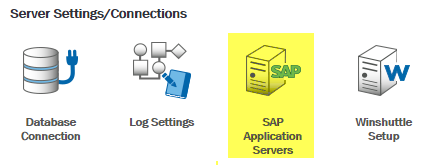
- Type an SAP user name and SAP password into their respective fields.
- Enter the language.
- Click Save.
Adding Windows Credentials
Back to top- Click Add Windows Credentials
- Enter the domain, user name, and password in their respective fields.
Note: If you are using single sign-on (SSO), the Password box will be grayed out.
- Click Save.
