Applies to:
Assigning licenses
Back to
Related topics
Assigning Licenses to new users
- Open the Manage License Assignment page.
- Click View, and then click By Product or By Activation.
- Next to product or activation for which you wish to assign a license, in the Action column, click Assign/Search Users.
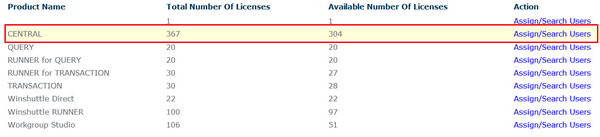
- Licenses will appear in the Select Activation window.
- In the Select activation window, click an Activation to view currently assigned users.
- In the Select Users box, type a domain name or user name. Click Check Names
 to verify, or click Address Book to locate a name.
to verify, or click Address Book to locate a name. 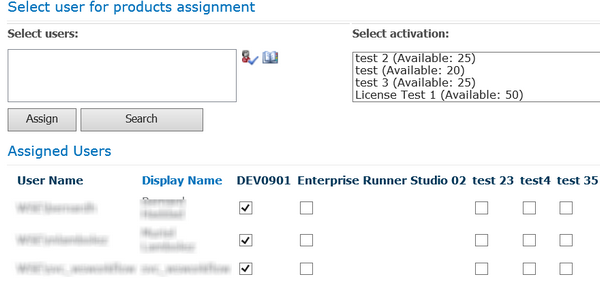
Viewing licenses and assigned users
- Click Assign.
- Click Save.
Assigning licenses to existing users
Back to top- Open the Manage License Assignment page.
- Click View, and then click By Product or By Activation.
- Next to product or activation for which you wish to assign a license, in the Action column, click Assign/Search Users.
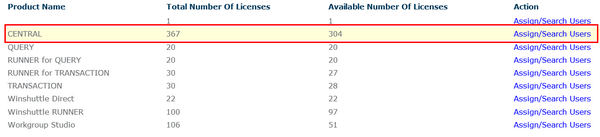
Assigning a license
- Licenses will appear in the Select Activation window.
- In the Select activation window, click an Activation to view currently assigned users.
- Under Assigned users, you can click the checkbox for the license to assign a new license to that user, and then click Save.
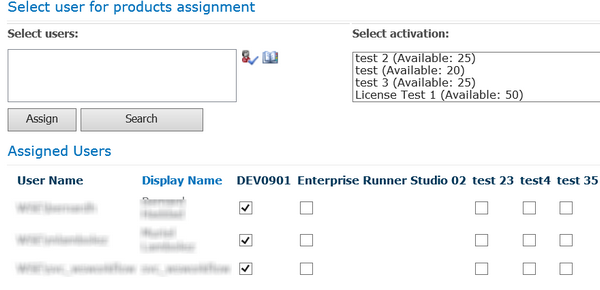
Viewing licenses and assigned users