Applies to:
Configuring the Server component for Winshuttle SAP Integration Server 11x
Winshuttle Server 11.x Admin Tool Guide
The settings in the Administration section on the Server tab correspond to the settings found in the server database that are selected when the Server Manager is installed.
These settings correspond to the settings found in the <serverQueue> section of the web.config file.
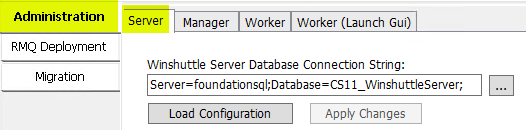
On this page
| Winshuttle Server Database Connection String | Load and configure the database connection string, and apply any changes made in the other sections (Server Queue, Allowed User Identities, etc.). |
| Server Queue | Add, change, or delete the server queue (i.e. the server where Rabbit MQ message server is installed). |
| Allowed User Identities | Use this section of the admin tool to add identities that can be used by third party users forWinshuttle web services. |
| Server Query Cache | Enable server query caching and define the caching method. This can be useful for Query scripts that take long to run but query data that doesn't change frequently. Query caching is disabled by default. |
| WFM Trace | Use this section to enable Winshuttle Function Module (WFM) traces for Winshuttle Transaction and Query scripts. WFM traces are disabled by default, and should only be enabled when they are required to investigate an issue related to WFM in your environment. |
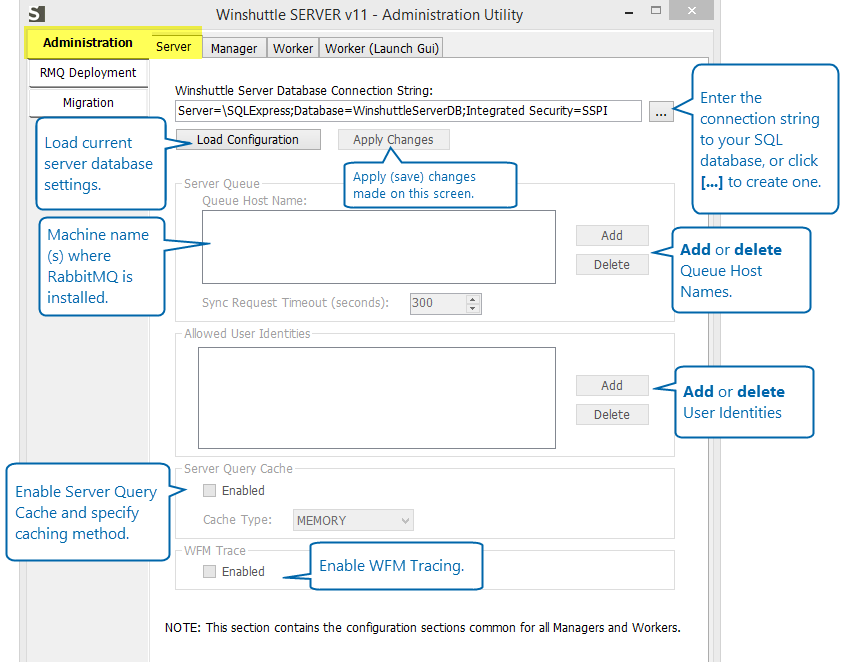
Winshuttle Server Database Connection String
Back to top- Click Load Configuration to load the database settings.
- Click Apply Changes to apply any changes you make on this screen.
- Type or paste the complete SQL connection string for an existing SQL database, or click [...]to create a new one.
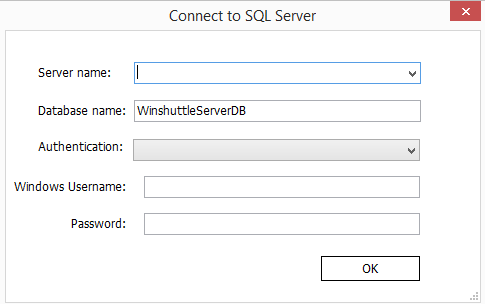
Creating a Connection String
- Click [...]
- Select a Server name from the menu, or enter the Server name.
- Enter a Database name.
- Select an Authentication Method (Windows or SQL Server Authentication) from the menu.
- Enter a Server Username and Password (if SQL Server Authentication was selected).
- Click OK.
- Click Load Configuration.
Server Queue
Back to topQueue Host Names
This section contains the names of the machine(s) where RabbitMQ is deployed.
NOTE: If you are deploying RabbitMQ in a high-availability cluster, you need to enter all the nodes in the Queue host names field. Also, neither this utility or Winshuttle Server checks the integrity of defined queue host names in the configuration file, so enter them carefully. Be sure all the hosts defined in the database file are part of the same RabbitMQ cluster.
Adding a Server
- Click Add.
- Enter 1 or more Queue host names. If you are entering more than 1, separate each entry by a semi-colon.
- Click OK.
Deleting a Server
- In the Queue host name box, click a server name.
- Click Delete.
Sync Request Timeout
The maximum number of seconds for synchronous Transaction and Query web service requests to complete.
Default value is 300 seconds
Allowed User Identities
Back to topThis section is used for adding identities that can be used by third party consumers of Winshuttle web services.
Server Query Cache
Back to topCheck enable to enable server query caching, and then select a caching method.
Query data caching is useful for Query scripts that take long to run but query data that doesn't change frequently. For example, such Query services can be used to fill drop-down boxes on a list or form and significantly reduce the time it takes for a form to load.
Query caching is disabled by default. Check the box enable and then define the type of Server caching used:
The options available on the Query caching tab define the Winshuttle Server cache configuration for Query Web services.
- Memory caching (default): Manager Process memory stores the resulting data from a query. This is default option for query caching in Winshuttle Server. This type of caching is not persistent; the cache is cleared when the application pool is or IIS is reset.
- Database caching: This caches the results of query web service data caching into a database.
WFM Trace
Back to topCheck enable to enable Winshuttle Function Module (WFM) traces for Winshuttle Transaction and Query scripts. If WFM tracing is enabled in the web.config file, and scripts are running using WFM, then WFM provides trace data that is logged on the Winshuttle Worker side.
Note: WFM traces are disabled by default. They should only be enabled when they are required to investigate an issue related to WFM in your environment. DisableWFM Trace when it is no longer needed.