Applies to:
Assigning Central Administrator permissions
To complete the installation process, the Winshuttle Central Administrator must be added to the following security groups:
- Site Owners – To have full access to the site
- Central License Administrator – To manage licenses
- Central Reports Viewers – To view reports
- Central Site Administrator – To administer Central site settings
On this page
- Assigning Central administrator permissions for SharePoint 2010
- Assigning Central administrator permissions for SharePoint 2013
- Enabling LDAP settings
Assigning Central administrator permissions for SharePoint 2010
- On the home page of your target Winshuttle Central Site Collection, click People and Groups. (Alternately, click Site Action, click Site settings and under Users and Permissions click People and Groups)
- To complete the installation process, the Winshuttle Central Administrator must be added to the following security groups:
- Site Owners – To have full access to the site
- Central License Administrator – To manage licenses
- Central Reports Viewers – To view reports
- Central Site Administrator – To administer Central site settings
Note: Winshuttle Central can recognize a domain group that has been added to a SharePoint group if LDAP settings are configured. Winshuttle Central does not support a domain group within a domain group, or a domain group within a computer management group. (SharePoint also does not allow nested SharePoint Groups.)
- Click the Central Administrators group.
- Click New, and then click Add Users.
- In the Users/Groups box, type a domain name or user name; alternately, click Address Book
 to locate a name. Click Check Names
to locate a name. Click Check Names  to verify, and then click OK.
to verify, and then click OK.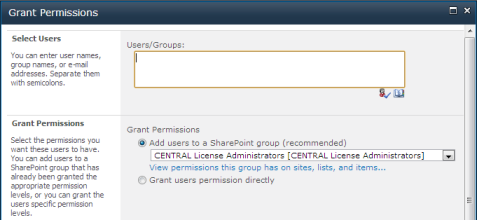
- Repeat this procedure for each of the groups listed in step 2.
Assigning Central Administrator permissions (SharePoint 2013)
Back to top- On the home page of your target Winshuttle Central Site Collection, click People and Groups.

- Add the Winshuttle Central Administrator to the following security groups:
- Site Owners – To have full access to the site
- Central License Administrator – To manage licenses
- Central Reports Viewers – To view reports
- Central Site Administrator – To administer Central site settings
Note: Winshuttle Central can recognize a domain group that has been added to a SharePoint group if LDAP settings are configured. Winshuttle Central does not support a domain group within a domain group or a domain group within a computer management group. SharePoint also does not allow for nested SharePoint Groups.
- Click the Central Administrators group.
- Click New, and then click Add Users.
- In the Add people field, type the user names or email addresses of the users you are adding.
- Repeat this procedure for each of the groups that are indicated in step 2.
Enabling LDAP settings (optional)
Back to top- On the home page of your target Winshuttle Central Site Collection, click WINSHUTTLE Central Administration.
- Under Site, click Manage LDAP Connection.
- Enter the following LDAP configuration Settings
- LDAP Server Name: Enter the friendly name of the Domain Controller server.
- User Name: Enter a service account logon information to an account that has read access
- Password: Enter the User Name’s password
- Domain Name: Enter the domain name where the server is located. For example, "Winshuttle" represents winshuttle.contoso.com
- Target OU: Enter the LDAP Connection String for the target domain.For example, "dc=contoso,dc=com"
- Click Test Connection.
- Click Save. (Note that you cannot add the connection if the connection test failed).
- At the top of the page, click Enable domain groups to enable the LDAP connection.