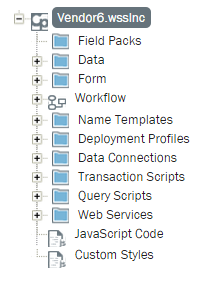Applies to:
Working with solutions
Use the Solution Tab to do things such as:
- Add data connections to forms
- Validate solutions
- Work with deployment profiles, name templates, and other solution elements
- Import Transaction scripts
- View and edit properties for form elements and other parts of a solution
Solution Tab overview
Back to topSee below the image for a description of each node in the Solution Pane.

Solution Pane overview
Back to topRight-click any item in the solution pane to bring up a context-sensitive menu, which can use to edit, import, view properties, and perform other functions depending on the type of item (field, script, workflow node, etc.) that you click.
|
Field Packs: Field Packs enable you to streamline form creation by storing common and frequently-used form elements into a package that can be stored in a central location, shared with other form creators, and re-used in other forms. A Field Pack can contain groups, fields, rules, and data connections. Data: All of the fields that are part of a form contained in the solution. Form: Different form views can be attached to different activities in a workflow. For example, an IT manager might be presented a different view of a form from someone working in Helpdesk. Workflow participants see only the form details that are exposed to them. Workflow: The workflow that is part of the solution. Name Templates: With Name templatesyou can create a custom Name for your form. By default, the Form Name is the “<Process Name> - MM/DD/YYYY HH:MM:SS” You can develop a custom auto-generated name and/or reference the Name Template to fields in a SharePoint Column/Form Field. Deployment Profiles: Deployment profiles enable you to use one solution--in other words, one Web service--on multiple servers without the need to respecify destination site information. You can turn deployment profiles on and off as needed. Data Connections: Add Connections to data sources such as SharePoint Lists, SQL databases, etc. that may be used to populate parts of a form. Transaction | Query | Salesforce scripts: Scripts created with Winshuttle Transaction/Query. You can create a new solution with new components or you can use existing components to build a solution. Web Services: Web Services enable you to import Web services--.wsdl (Web Service Definition Language) files with the forms you create. These services can then be triggered when a user clicks a button, loads a form, changes a field, etc. JavaScript: Any JavaScript code for embedding JavaScript library functions, which may be used from various places within the form--for example, rules. Custom Styles: Custom CSS (Cascading Style Sheet) styles you have defined to further enhance and customize the look of your forms. |
Winshuttle composer solution pane tree.
TIP: You can right-click an item in the Solution Pane to open its options menu.
|