Applies to:
Winshuttle Foundation settings—Database Connection
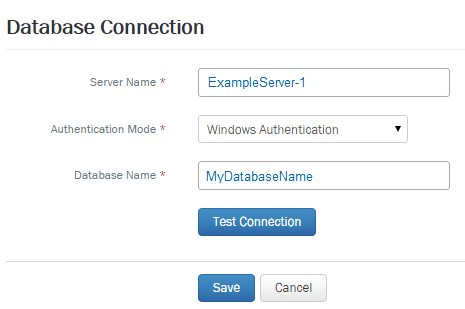
Use the Database Connection page to establish and test database connections.
To create or test a database connection:
- From the Winshuttle Foundation home page, on the menu bar, click Settings.
- Click Database Connection.
- On the Database Connection screen, provide the following information:
- Server Name: The complete path to and name of the database server. For example, DBSERVER1\SQLEXPRESS.
- Authentication Mode: Select either Windows Authentication or SQL Authentication.
- Database Name: The name of the database. For example, SQLDatabase1.
- Click Test Connection to test the server connection.
If the connection test is unsuccessful, re-check your Server name and authentication settings.
- Click Save.
The database connection page shows the SQL server and instance along with the database that Foundation uses to store User Governance configuration information. Foundation User Governance uses a farm-level property to connect to the database since all UG sites in the farm use the same database and connection string.
This page is informational as Microsoft best practices have disabled the ability to alter farm properties via the application pool identity. Instead, this page provides the PowerShell commands below, which must be run from a SharePoint web front end logged in as a user in the Farm Administrators group.
The second line will display the current connection string. Typically, the Data Source parameter will be modified to the new SQL server name and instance because the database name should be retained. If the database name is altered on restore, change the Initial Catalog parameter as well.
Example:
Data Source=MySQLServer;Initial Catalog=MyUserGovernanceDatabase;User ID=;Password=;Integrated Security=true
Changed to:
Data Source=MyNewSQLServer;Initial Catalog=MyUserGovernanceDatabase;User ID=;Password=;Integrated Security=true
$myFarm = Get-SPFarm
$myFarm.Properties[“eShuttleConnectionString”]
$myFarm.Properties[eShuttleConnectionString”] = “updated connection string”
$myFarm.Update