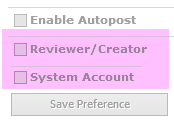Applies to:
Winshuttle Central Server menu: Transaction Services Configuration
Back to
Server Menu topics
Use the TRANSACTION services configuration page to enable the following capabilities:
- Post data directly to SAP without opening SAP.
- Enable TRANSACTION developers to publish scripts as Web services that can be viewed by a CENTRAL user with a forms designer tool (such as InfoPath or Adobe LiveCycle Designer).
On this page
- Configuring Winshuttle Server for Transaction
- Configuring Autopost
- Enabling Autopost
- Enabling accounts or credentials for Autopost
- Ensuring user SAP credentials are mapped
With Autopost, when the data file is approved, the data is automatically posted to SAP. Log on credentials are provided through the selection of the Creator, or Reviewer, or System Post roles, which are assigned by the administrator. When a data sheet is posted, that specific sheet cannot be edited.
To automatically post data to SAP, you must supply user credentials. You can use the credentials of the file reviewer or creator, or you can create a 'superuser' (known as system post credentials), that anyone posting data uses.
If the data review process under TRANSACTION Preferences is set to either Review and Post--One Step or Review and Post--Separately, and neither Transaction script approval nor Allow Autopost are enabled, no review is required and no task is created. See "CENTRAL for TRANSACTION>Specifying the review and run preferences".
Because the system post role is connected to a user, files posted by the system post role can still be audited.
Configuring Winshuttle Server for Transaction
Back to topNote: The same Winshuttle SERVER URL is used for both web services and auto post configuration.
- Open your Winshuttle Central page.
- Click WinshuttleCentral Administration.
- Under SERVER, click TRANSACTION Services Configuration.
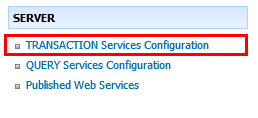
- In the Winshuttle SERVER for TRANSACTION URL box, type the address of the Winshuttle server.

- Click Test Connection.
- Click Save.
Configuring Autopost
Back to topWith autopost, users can automatically post approved data into SAP.
How roles are recognized
The Creator/Reviewer for autopost is recognized based on SAP ID of the file creator or reviewer of the file.
The System Post role is set up by the administrator when autopost is enabled.
Autopost and tasks
If the data review process is set to either Review and Post--One Step or Review and Post--Separately, and neither Transaction script approval nor Allow Autopost are enabled, no review is required and no task is created. See "CENTRAL for TRANSACTION>Specifying the review and run preferences".
To use autopost, a Winshuttle Server must be installed and configured in your environment.
Enabling autopost
Back to top- Open your Winshuttle Central page.
- Click WinshuttleCentral Administration.
- Under SERVER, click TRANSACTION Services Configuration.
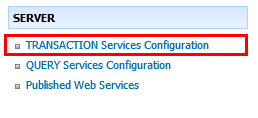
- Under Enable Autopost Setting, click Enable Autopost.

Enabling Accounts or Credentials for Autopost
Back to topAfter autopost is enabled, you must determine which user of record will be posted in the SAP database. The Reviewer/Creator option processes the SAP data as either the original submitter (Creator) or the approver (Reviewer) of the data. This option is based on the type of workflow that was selected during script creation.
In a one-step data review workflow the Reviewer is the user of record. Whereas, in Data Review – Separately workflow the reviewer reviews the data and then returns the data to the runner who posts the data.
The System Account option is used for a single licensed entity to post the data into SAP. The system account assumes a single Active Directory domain account mapped to a single SAP account. If you have multiple users posting to SAP via this account it may violate SAP license agreements. Consult your SAP license agreement.
To enable accounts and credentials for autopost, do the following:
- Open your Winshuttle Central page.
- Click WinshuttleCentral Administration.
- Under SERVER, click TRANSACTION Services Configuration.
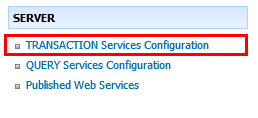
- Under Enable Autopost Setting, check the check boxes for Reviewer/Creator and/or System Account.
If System Account is used, enter the appropriate domain and username in the following format: domain\username.
How roles are recognized
|
|
Autopost and tasks
If the data review process is set to either Review and Post--One Step or Review and Post--Separately, and neither Transaction script approval nor Allow Autopost are enabled, no review is required and no task is created. See Specifying the review and run preferences for additional information.
Ensuring user SAP credentials are mapped
Back to top
- To ensure that users have mapped their SAP credentials, click Winshuttle CENTRAL Administration, and then click Manage SAP Credentials.
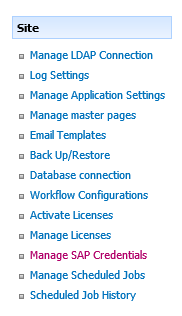
- Ensure that the correct domain\username(s) are entered. If names are not present, have users save their credentials as outlined in the client auto logon procedure.
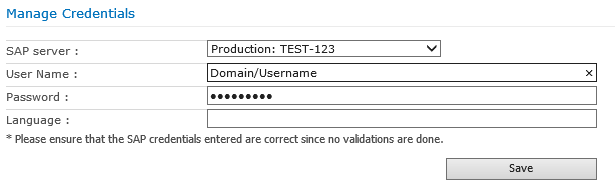
- Click Save.