Applies to:
Upgrading Winshuttle Server
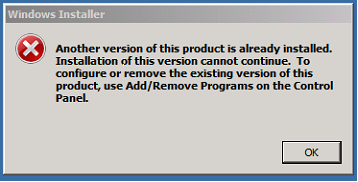
If an older version of Winshuttle Server is already installed on the machine where you run the installer for Winshuttle Server 10.6.1 (or later), the error (at right) will appear.
In this case, simply uninstall the current version of Winshuttle Server, and then install Winshuttle Server 10.6.1 (or later).
On this page
- Upgrading Winshuttle Server 10.5/10.6 to Server 10.6.1
- Upgrading older versions of Winshuttle Server to Server 10.6
- Changing, Repairing, or Removing Winshuttle Server
Upgrading Winshuttle Server 10.5/10.6 to Server 10.6.1
Back to top- Uninstall RabbitMQ and Erlang OTP
- Download and install RabbitMQ 3.2.2 and Erlang OTP R16B03.
Download links Download Erlang OTP R16B03 | Download RabbitMQ 3.2.2 - Backup your Winshuttle Server deployment:
- Copy the Winshuttle Server deployment directory to any secure disk location.
- Make a note of the port and application pool identity in IIS used by Winshuttle Server in your current installation so you can use the same identities when you upgrade.
Note: The default path for Winshuttle Server 10.5 and later is C:\program files\winshuttle\server.
For versions 10.4 and earlier, it is c:\inetpub\wwwroot\Winshuttle\Server.
- Uninstall Winshuttle Server
- Install the upgrade.
Follow all steps (including the installation of the new versions of Erlang and RabbitMQ) for installing Winshuttle Server. - Migrate Data.
Run the Winshuttle Server Data Migration Utility (WinshuttleServer.ServerTools.DataImporter.exe) to migrate data from to Winshuttle Server v10.6.1 or later. (Note: This tool is located in the Tools folder within the WinshuttleServer folder. For example: C:\Program Files\Winshuttle\Server\Tools)
See Migrating Data in the Database Migration Tool Guide. for additional information.
Upgrading older versions of Winshuttle Server to Server 10.6
Back to topNOTE: If you are upgrading Winshuttle Server from version 10.5 to version 10.6:
- You do not need to uninstall RabbitMQ and Erlang. Winshuttle Server 10.6 uses the same versions of RabbitMQ and Erlang as Winshuttle Server 10.5.
- You do not need to run the QueueDeployment utility, i.e. you can skip the related steps when upgrading Winshuttle Server 10.5 to 10.6
Upgrading
- Backup your Winshuttle Server deployment:
- Copy the Winshuttle Server deployment directory to any secure disk location. (Note: The default path for Winshuttle Server deployment up through version 10.4 is c:\inetpub\wwwroot\Winshuttle\Server.)
- Make a note of the port and application pool identity in IIS used by Winshuttle Server in your current installation so you can use the same identities when you upgrade.
- Uninstall Winshuttle Server
- Install the upgrade. Follow all steps (including the installation of the new versions of Erlang and RabbitMQ) for installing Winshuttle Server.
- Migrate Data.
Run the Winshuttle Server Data Migration Utility (WinshuttleServer.ServerTools.DataImporter.exe) to migrate data from to Winshuttle Server v10.6.1 or later. (Note: This tool is located in the Tools folder within the WinshuttleServer folder. For example: C:\Program Files\Winshuttle\Server\Tools)
See Migrating Data in the Database Migration Tool Guide. for additional information.
Changing, Repairing, or Removing Winshuttle Server
Back to topIf any component of Winshuttle Server 10.6 or 10.6.1 is already installed when you run the installation program, the Program Maintenance screen appears. Depending upon which components are installed or not installed, the Change, Repair, and Remove buttons will have different functions. See below for more information.
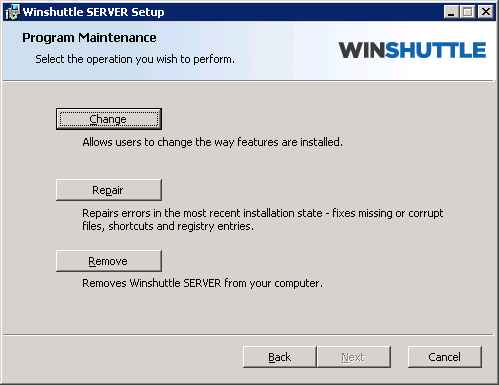
Manager is installed, Worker is not installed
- Change: Installs the Winshuttle Worker component on the machine.
- Repair: Repairs the Winshuttle Manager component.
- Remove: Un-installs the Manager component from this machine.
Manager is not installed, Worker is installed
- Change: Installs Winshuttle Manager on the machine.
- Repair: Repairs the Winshuttle Worker component.
- Remove: Un-installs Worker component from this machine
Both Manager and Worker are installed
- Change: This option is disabled (both components are already installed).
- Repair: This option can be used to repair Manager, Worker, or both components.
- Remove: This option can be used to un-install Manager, Worker, or both the components.
Note: Repairing/removing Winshuttle Manager does not repair, modify or delete the Winshuttle Server database in SQL Server. In the event of a corrupt database you need to create a new database for Winshuttle Server (see the Database Migration Tool Guide for instructions), and then manually define a valid SQL connection string in the Manager’s web.config file.