Applies to:
Configuring Offline Forms
Configuring Workflow 10.5-10.7
You can set up an offline form account to receive InfoPath forms attached to emails. Offline forms allows users who have access only to email and not to InfoPath to start Workflow forms. Offline forms allow users to start a process by emailing a form to configured email server, rather than starting it in SharePoint.
On this page
- Offline form requirements
- Configuring offline forms
- Working with offline forms
- Troubleshooting offline forms
NOTE: Before you can use the Winshuttle Designer offline, you must set email account-related keys in the sharevis.config file.
Offline form requirements
Back to topFollowing are some requirements for configuring offline forms.
- The Email ID for offline forms processing can be any valid email ID. Be sure to fill in all the required settings associated with the domain name and that all POP3 email settings are filled in properly.
After sending the email, run the following command: SVService –exit.
SharePoint 2010:
- The user must also have update permissions for the content database.
SharePoint 2013:
- The Workflow Admin and SVService user account should be the same.
- The Workflow Admin account should have update permissions for AllUserData.
Important Note: Do not change the name of the form when saving the .xsn file to .xml. The workflow engine tries to match the form name when initiating the “online” version of the form.
Configuring offline forms
Back to top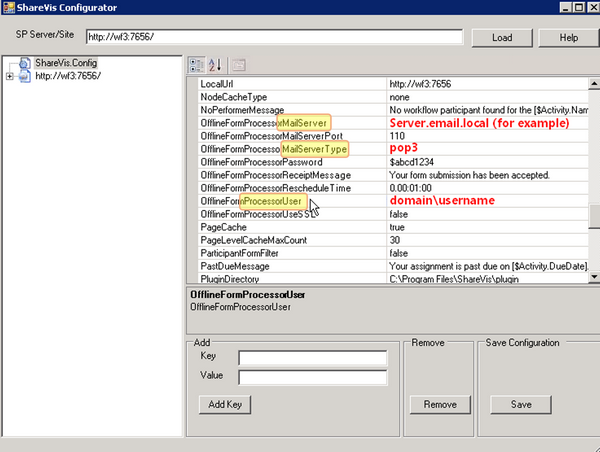
- Create an email account on your email server dedicated to forms. For example, SVformsemail. The email ID can be any valid email ID, but the required settings for the domain name and POP3 settings must be complete. The email ID must also exist on the FormEx site that will be used.
- In the sharevis.config file, set the following keys:
- OfflineFormProcessorUser: The name of the email account (i.e. the domain name; for example: JSmith)
- OfflineFormProcessorPassword: The password for the account. This can either be clear text or encrypted.
- OfflineFormProcessorMailServer: The name of the email server.
- OfflineFormProcessorUseSSL:Whether or not to use SSL when doing the offline form processing. Set to true or false.
- Set SVService with -exit to run after the email is sent. (See Configuring SVService as a Scheduled Task for additional information)
NOTE: The email account created should be capable of (or configured to) accept incoming email with .xml file attachment.
Working with offline forms
Back to top- Create a new SharePoint document library called Offline Forms. This document library will contain offline versions of published forms.
Important: The SharePoint document library MUST be named Offline Forms.
- Publish forms to the SharePoint site.
- Distribute the offline forms as needed. Users will be able to complete offline forms using InfoPath. Offline forms must be saved as .XML (Extensible Markup Language).
To start a form, the user attaches the form’s .XML file to an email, and then sends it to the email
address configured in sharevis.config.
Troubleshooting offline forms
Back to topIf you experience the following error while opening an Infopath file downloaded from an 'Offline Forms' document library:
"This form cannot be opened because it requires the domain permission level and it currently has restricted permission."
Do the following:
- Open Form Options
- Click Security and Trust
- De-select Automatically check security level.
- Click OK.