Applies to:
- Winshuttle Foundation
Winshuttle Foundation settings—SAP Application Servers
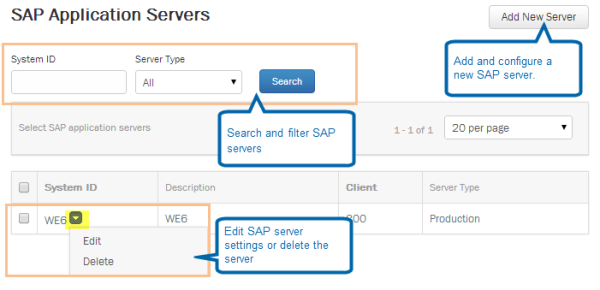
Use the SAP Application Servers page to add, configure, or remove SAP Application Servers.
Adding an SAP application server
Back to top- From the home page, on the menu bar, click Settings.

- Click SAP Application Servers.

- Click Add New Server.
- On the SAP Application Server Info page, do the following:
- SAP System ID: Enter the SAP System ID.
- Client: Enter the Client.
- Server Type: Select Production or Non-production.
- Description (optional): Provide a description of the SAP Server.

- Click Save, and if prompted, click OK.
- In the list of servers, click the arrow next to the SAP System ID of the server that you just added, and click Edit.
- Click SAP Logon Details.
- Type the Application Server Host name and the Instance Number, and then click Save.