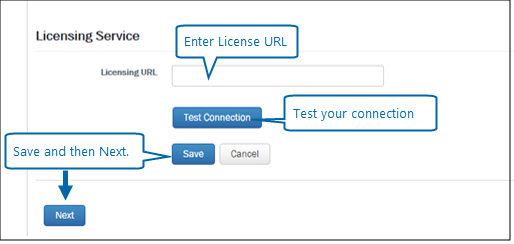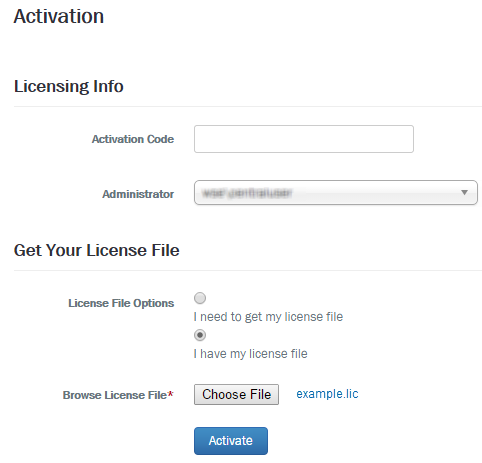Completing Foundation 11.x setup
3. Configuring User Governance
Completing Foundation 11.x installation
Applies to:
After installation you will need to activate and configure your Winshuttle Foundation 11 User Governance installation.
- Configure the Licensing Service
- Activate Winshuttle Foundation
- Assign the Foundation License
- Complete administrative setup
Note:
- All Foundation components should be installed prior to running Foundation Setup.
- The Foundation Setup must be run as a Winshuttle Administrator that was specified at the end of the License Management System installation.
- The Winshuttle Administrator must also be a SharePoint Site Collection Administrator.
1. Configure the Licensing Service
Back to top|
On the Welcome screen, under Information Needed screen:
|
|
2. Activate Winshuttle Foundation User Governance
Back to top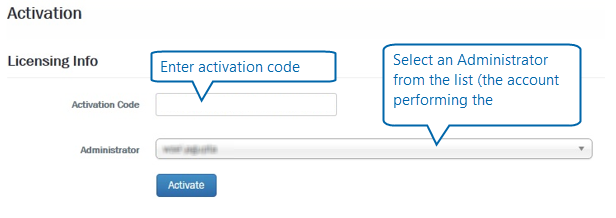
If the SharePoint server and License Management Server are connected to the Internet, then use Online Activation; otherwise use the offline activation method.
Online Activation
- Next to Activation Code, enter or paste your Winshuttle Foundation User Governance activation code.
- From the Administrator menu, select an Administrator account.
- Click Activate.
Offline Activation
If the installation being activated is offline, use the following activation instructions.
Note: The following process must be completed on a PC that is connected to the Internet.
|
|
3. Assign the License
Back to topOn the Foundation License Assignment screen:
- License ID: Select a License ID from the drop menu.
- Instance Name: Type a name for the instance, such as Dev, Development, Production, etc.
- User Governance Site URLs: Type the URL for one or more Foundation User Governance sites. If you are entering more than one site, separate the entries by a comma.
- Click Save, and then click Next.
4. Complete administrative setup
Back to topOn the Administration screen:
- Winshuttle Administrator: Type the account name (domain/username) for the Winshuttle Administrator (i.e. the account used to manage the Winshuttle Foundation User Governance site).
- Click Save.
- Click Setup Foundation to complete setup.

If you need to change settings later, you can change them from Settings, under Foundation Setup.