Applies to:
Installing Winshuttle Foundation User Governance 11.x
Notes:
If you are installing User Governance in a load-balanced, high-availability environment, see Installing Foundation User Governance in a load-balanced, high-availability environment.
To use the HTTPS SSL Certificate with Workflow and User Governance, you must copy the certificate to the personal store. WIN-15623
SSL certificates cannot be specified during installation; they must be added through IIS. WIN-15622
- Log into the SharePoint front end with the SharePoint Setup account.
- Extract the contents of the Installer .ZIP file to a folder.
- Right-click Setup2013, and then select Run as Administrator.
- Click Next to view prerequisites for Winshuttle Foundation User Governance.
- If all prerequisites are met, click Next.
- Accept the End-user License Agreement, and then click Next.
- On the Winshuttle Foundation User Governance Site definition page, select a Site Definition mode.
- Site Definition: (Recommended)
While creating the SharePoint Site, the SharePoint Administrator can see the Winshuttle tab in the Site Templates list. By selecting the Winshuttle template, the SharePoint Administrator or the Site Collection Administrator can create the Foundation User Governance Site. - Non Site Definition
After installation, the administrator must create the Team site. This feature converts the existing team site to a Foundation User Governance Site. No Custom Site template is installed.
- Site Definition: (Recommended)
- Click Next.
- On the Database Server screen:
- Under Database Sever, type the server name or click Browse to view available servers.
- Under Connect Using, select the appropriate authentication type for your environment.
- Click Next.
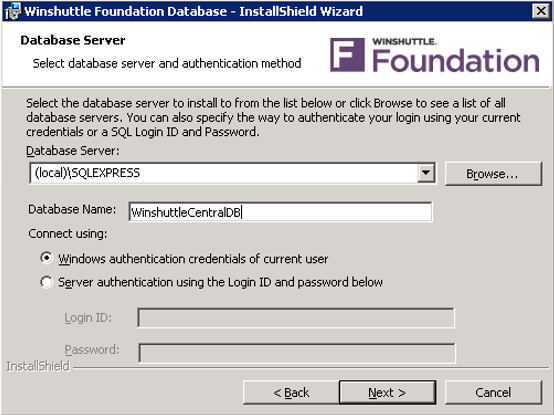
- Click Install.
- Type a username to use as the App Pool Identity, and then click Next.
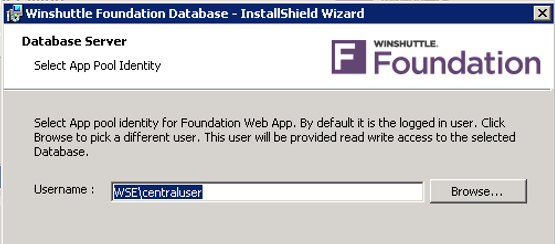
- Click Finish, and then click Close.