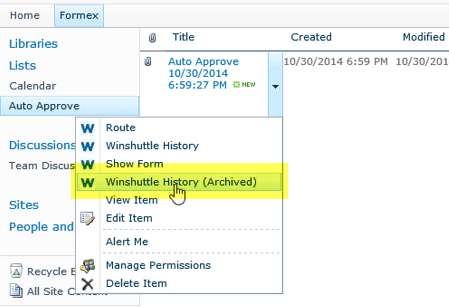Installing and activating the Winshuttle Workflow History Viewer
Related Information
The Winshuttle History Viewer utility is required for viewing Winshuttle Workflow History, which is saved as XML in the WinshuttleArchivedHistory column for list items.
See Archiving completed workflow process data for additional information.
Installing the Winshuttle History Viewer
- Open the SharePoint Management Shell: Click Start, All Programs, Microsoft SharePoint 2010 Products.
- Right-click SharePoint 2010 Management Shell, and then click Run as Administrator.
- Type the following command to change to the C:\Program Files\Sharevis\Bin directory:
CD "C:\Program Files\Sharevis\Bin"
- Type the following command and then press Enter:
Deploy_History_Viewer.ps1
This runs a PowerShell script that will deploy the log file viewer utility.
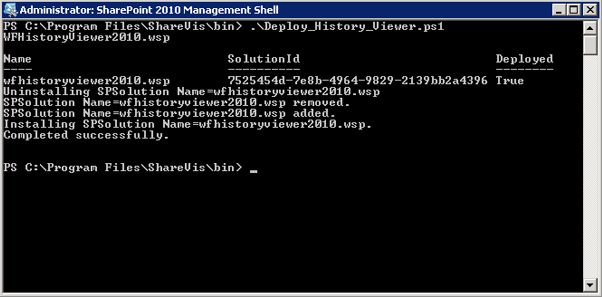
Activating the Winshuttle History Viewer
Back to top- On the SharePoint site where you have installed the Winshuttle History Viewer, click Site Actions, and then click Site Settings.
- Under Site Settings, click Manage Site Features.

- In the list of features, next to Winshuttle History Viewer, click Activate.

Once the feature is activated, you will be able to click Winshuttle History (Archived) from the drop menu for items and view a complete history.