Installing Winshuttle SAP Integration Server 11.x
Applies to:
- Winshuttle Foundation
6. Configuring the RabbitMQ binding
Installing SAP Integration Server 11.x
Installation overview & architecture
- Installing the Service Bus (RabbitMQ and Erlang)
- Installing Server Manager
- Installing Server Worker
- Installing Server Worker Launch GUI
Completing SAPIS installation
Related Topics
After installing RabbitMQ the RabbitMQ instance is bound to the SAPIS Manager. However, you will need to define this binding in the database for Winshuttle SAPIS using the Winshuttle Server Administration Utility.
Running the Winshuttle Server Administration Utility
You can run this utility from the shortcut on the desktop, the Start Menu, or from its default path\folder at:
C:\Program Files\Winshuttle\Server\Tools\Administration\Winshuttle.Server.Tools.Administration.exe
Configuring the RabbitMQ binding for Winshuttle SAP Integration Server 11.x
- Run the administration utility (see above).
- Click the Administration tab.
- Click the Server tab.
- Click Browse to browse to the Winshuttle Server database. (Note: If you run the utility from its default location on the machine where Winshuttle Server Manager is installed, it will automatically populate the connection string for the Winshuttle Server database.)
- Click Load Configuration.
- In the Queue Host Name field, type the Queue host machine name(s).
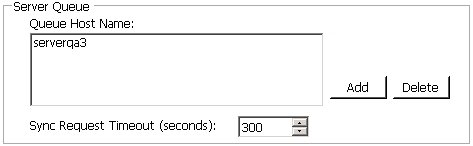
NOTE: If you are deploying RabbitMQ in a high-availability cluster, you need to enter all the nodes in the Queue host names field. Also, neither this utility nor Winshuttle Server checks the integrity of defined queue host names in the database, so enter them carefully. Be sure all the hosts defined in the database are part of the same RabbitMQ cluster.
- Click Apply Changes to save changes and close the utility.